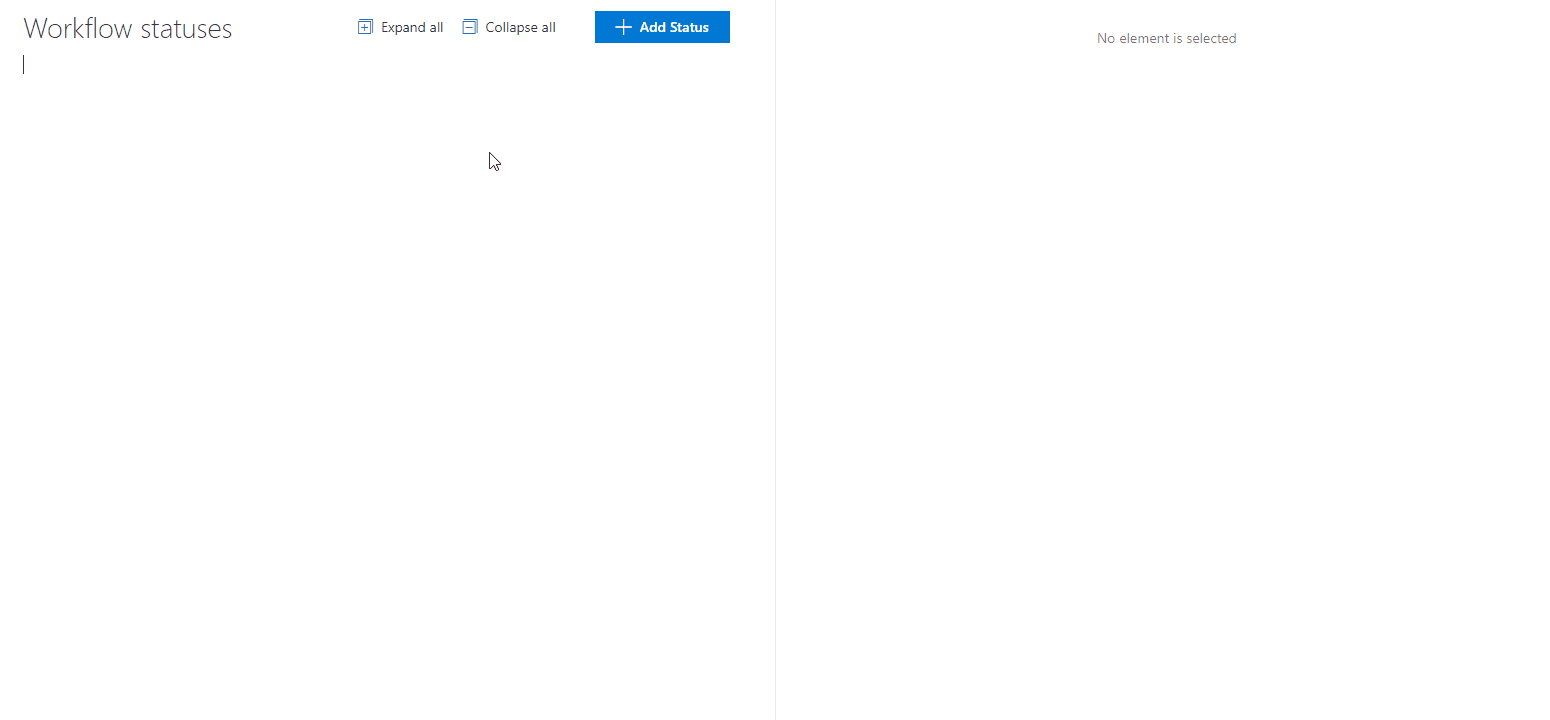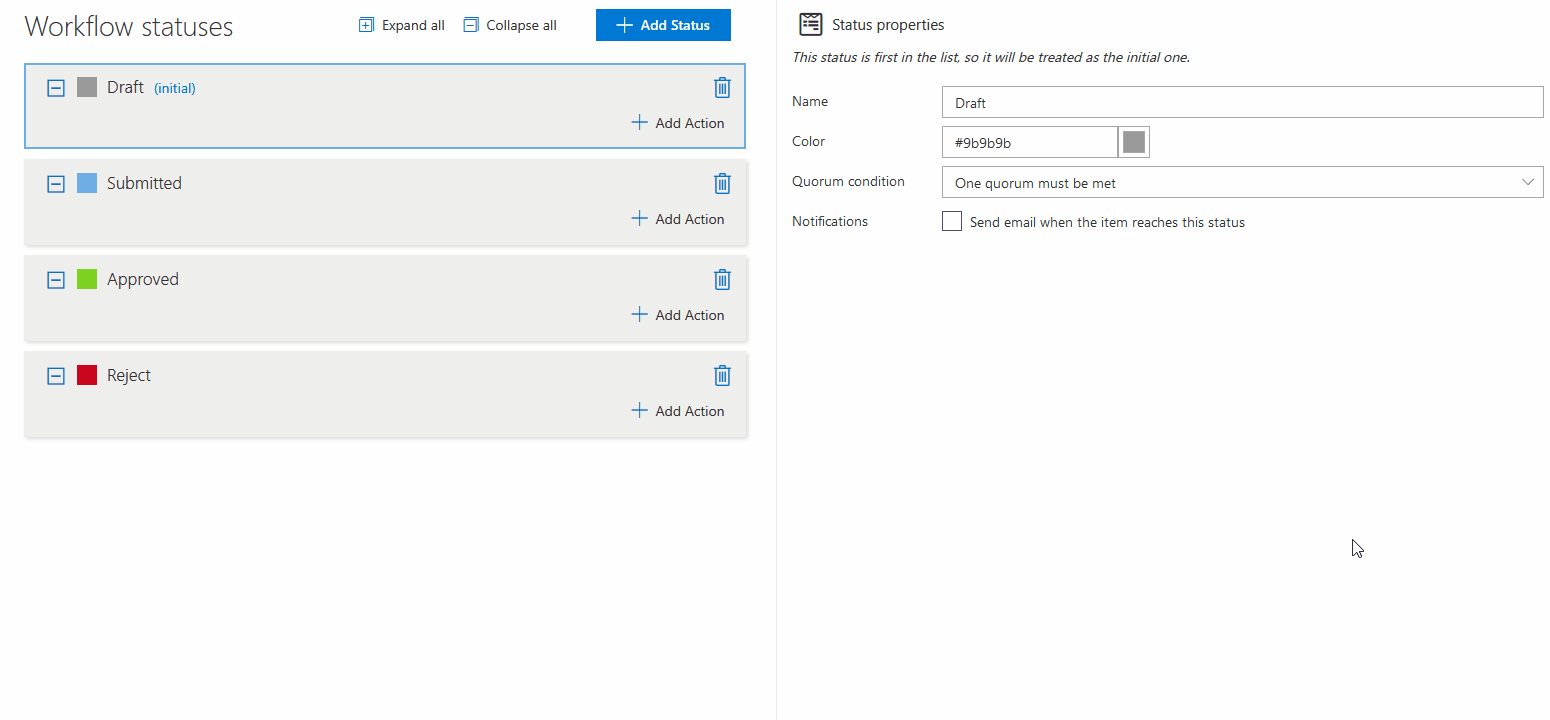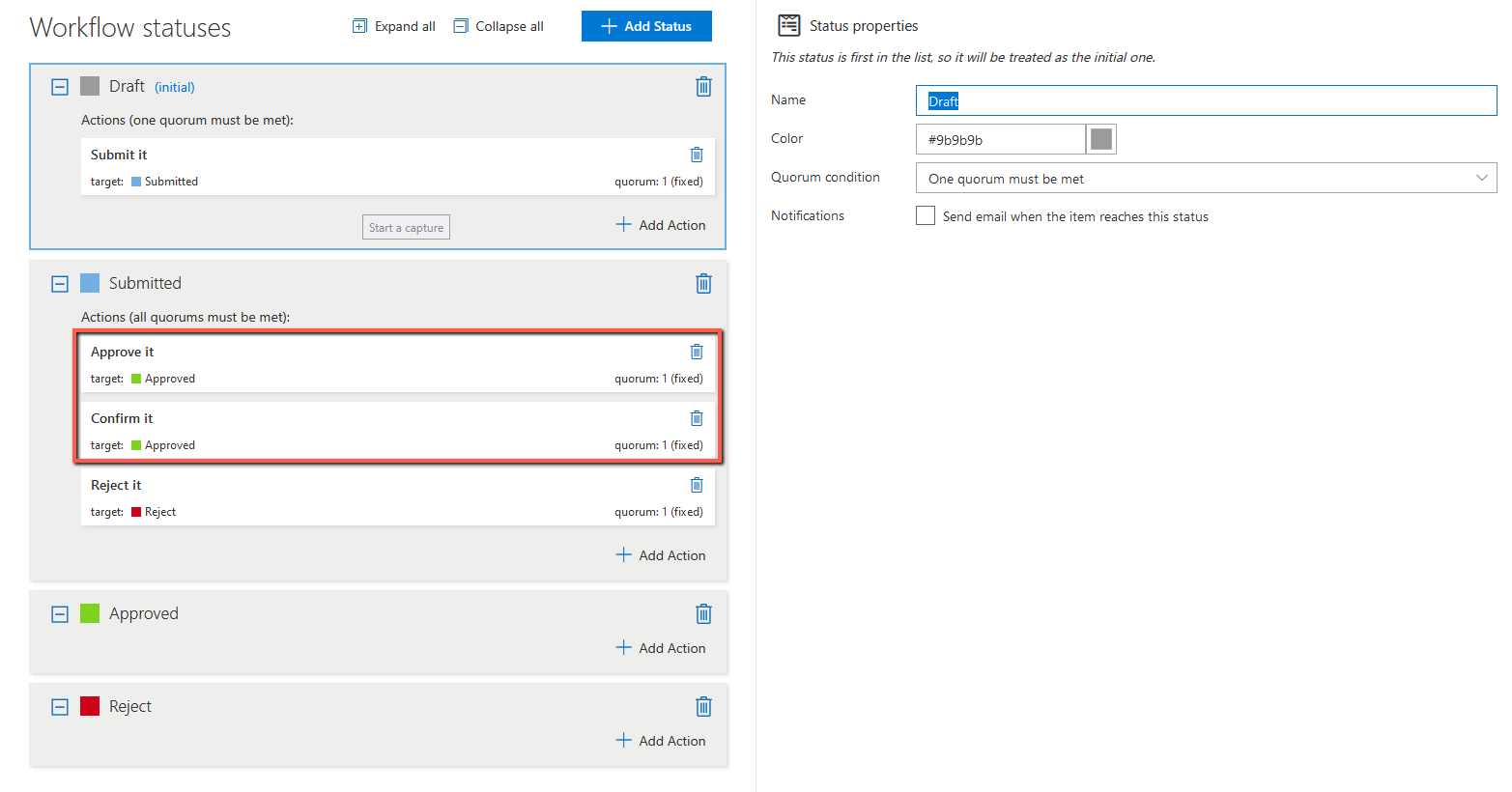Search for answers or browse articles about Sintel Forms
Workflow: Statuses
Statuses represent the different states a form can be in at any given time as it moves through a workflow process.
? Note:
To use the workflow feature, you must first enable it in the Settings screen.
Creating and Managing Statuses
Workflows are configured on the Workflow screen. To get started, simply click the “Add Status” button. When adding a status, you can define the following properties:
-
Name – The label for the status.
-
Color – This color appears in both Viewer and Editor modes to visually indicate the current status.
-
Quorum Condition – Defines how many users must complete actions to change the status.
-
Notifications – Set up automated email alerts related to this status. More about notifications
Managing the Status Order
You can reorder statuses by dragging and dropping them in the desired sequence.
ℹ️ Tip:
The first status in the list is considered the initial status—this is the state a form will be in when it is first created or opened.
To delete a status, simply click the delete button next to it.
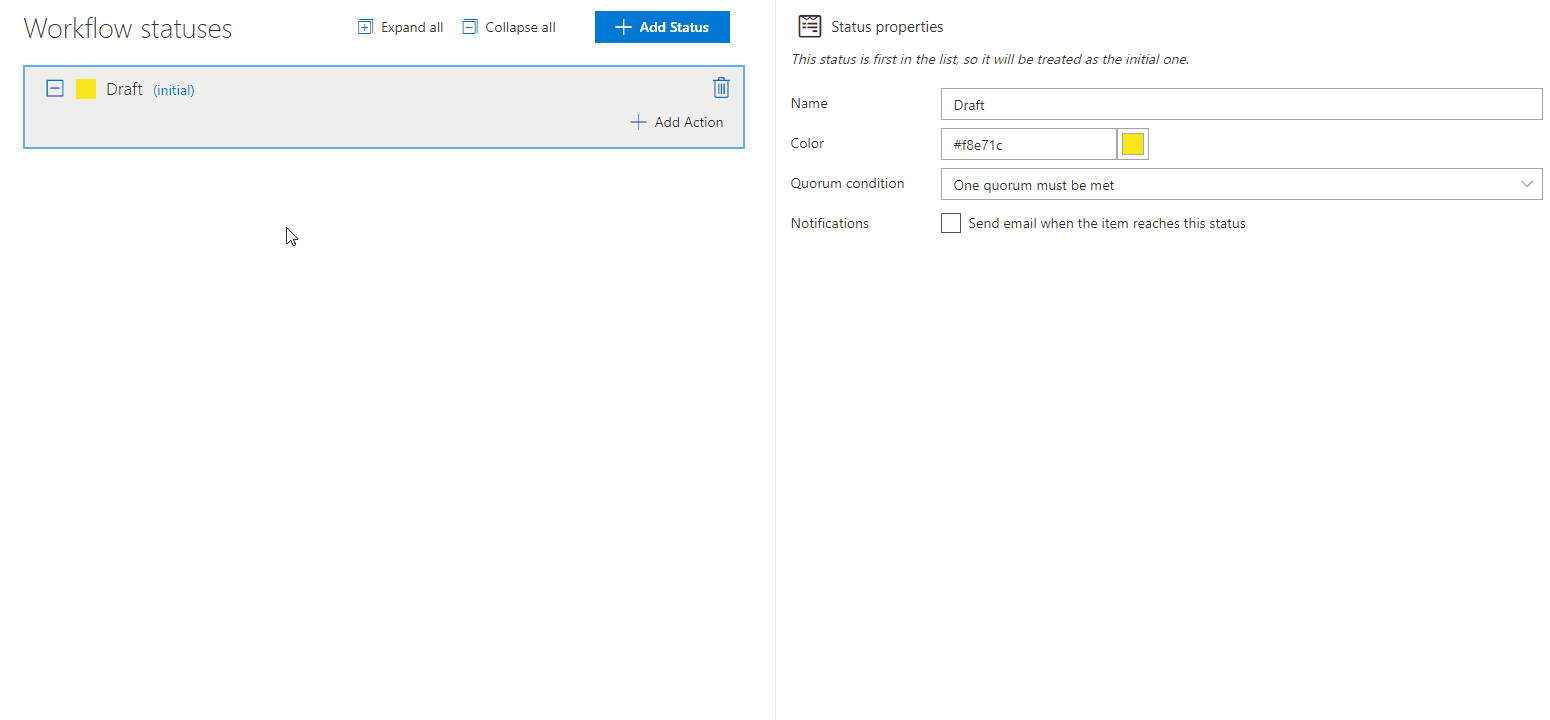
Understanding Quorum Conditions
Quorum conditions determine how many actions must be completed for a form to transition to a new status. Two options are available:
-
One quorum must be met – The form progresses once any one of the defined actions is completed.
-
All quorums must be met – The form progresses only after all defined actions are completed.
Example
Let’s say you have a form that can move to an Approved or Rejected status based on actions like “Approve it,” “Confirm it,” or “Reject it.”
If the quorum condition is “One quorum must be met”:
The form will move to Approved if either “Approve it” or “Confirm it” is completed.
It will move to Rejected if “Reject it” is completed.
If the quorum condition is “All quorums must be met”:
The form will move to Approved only when both “Approve it” and “Confirm it” are completed.
It will still move to Rejected when “Reject it” is completed (assuming it’s the only action linked to that status).
Setting Up Email Notifications
To configure email notifications for statuses, click here.