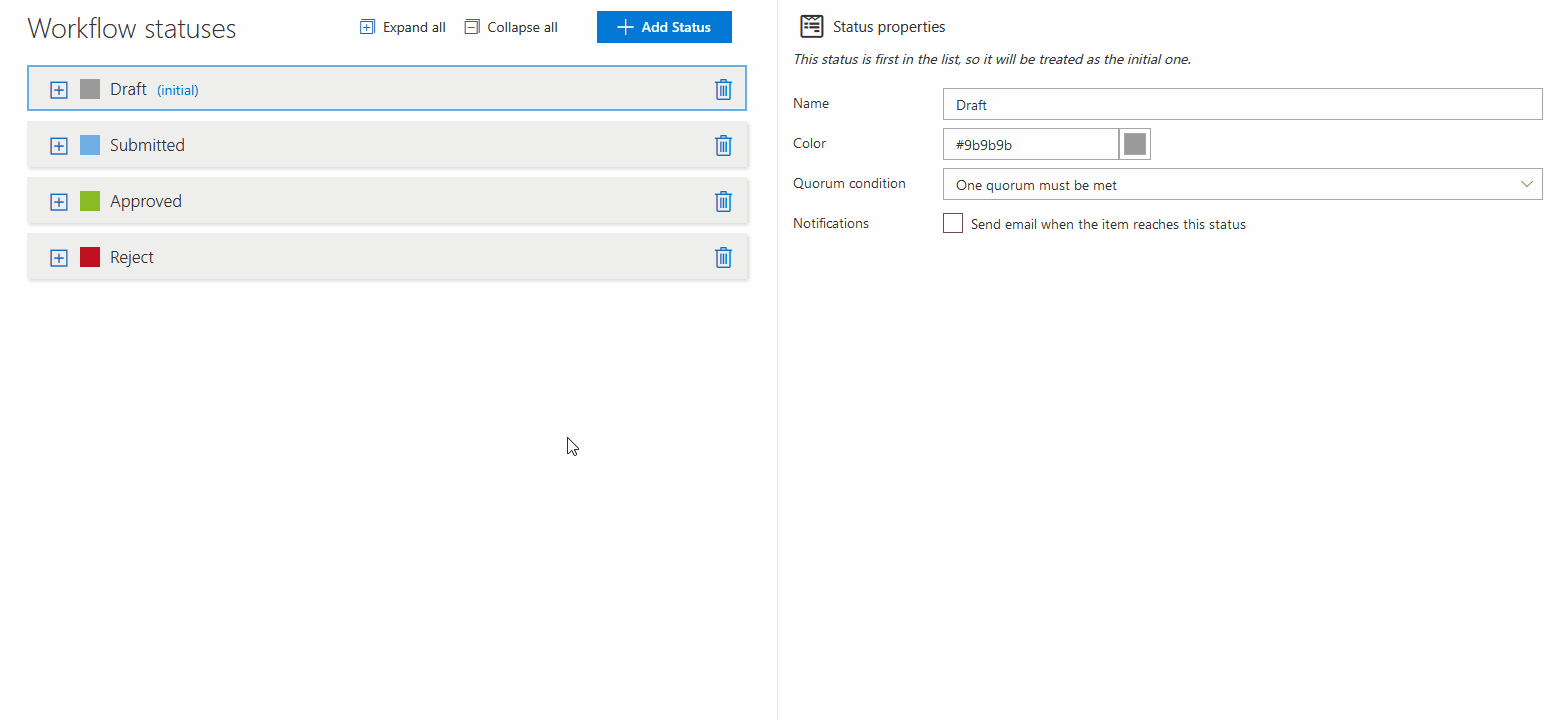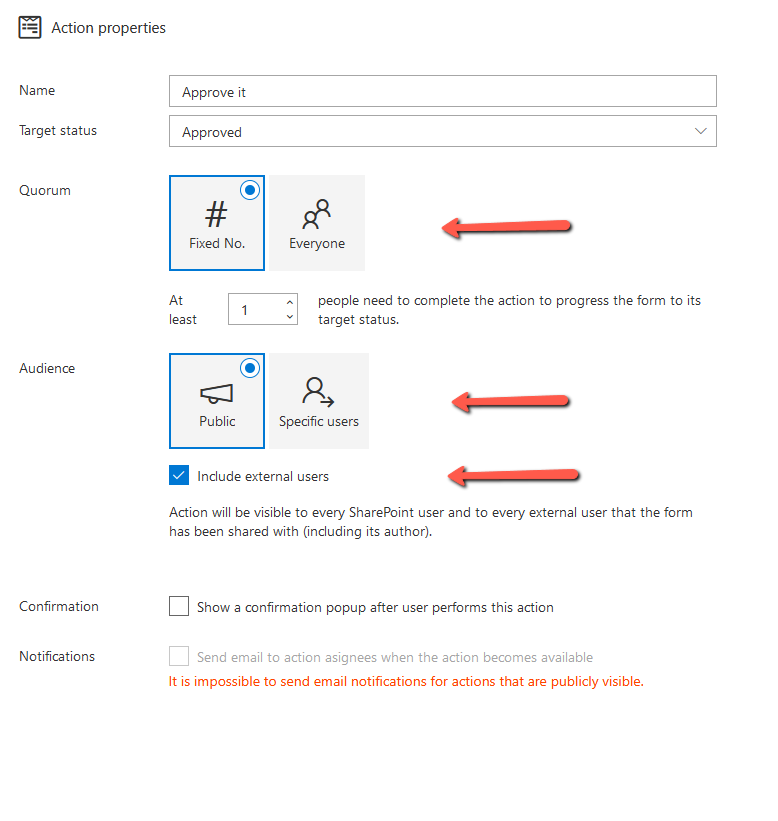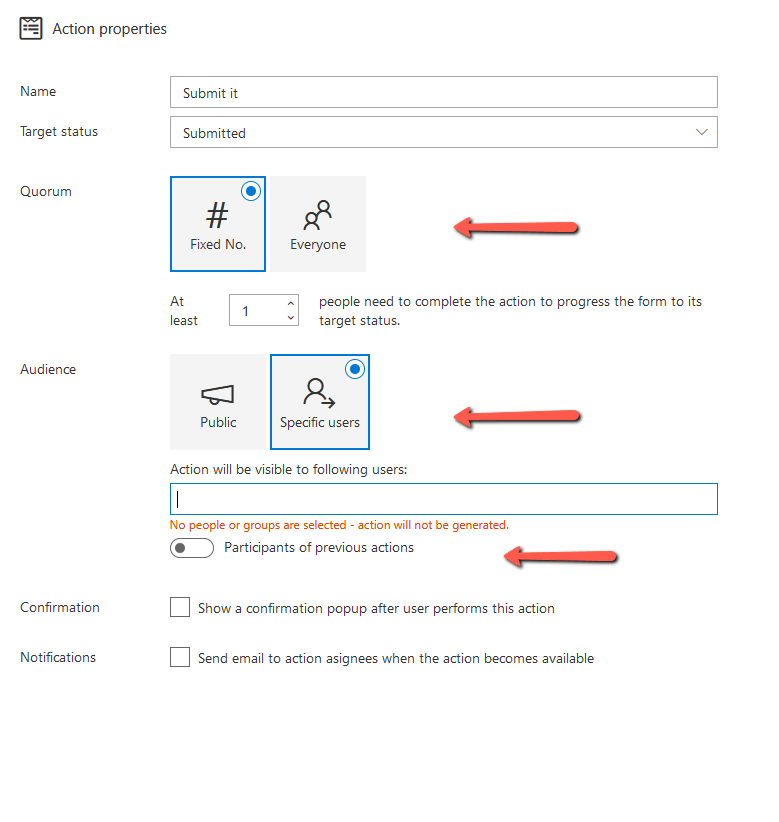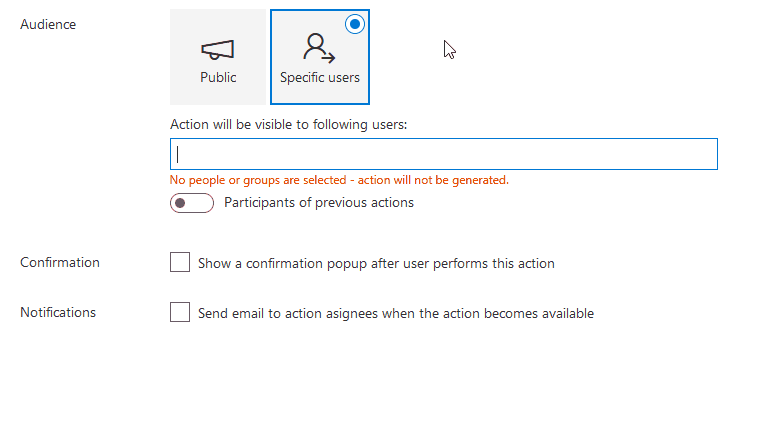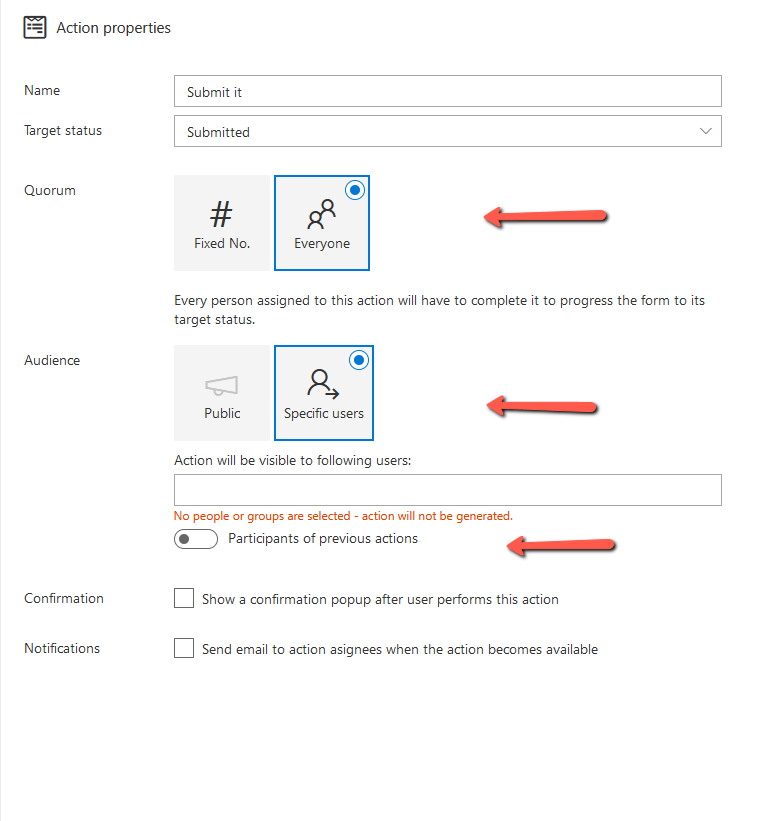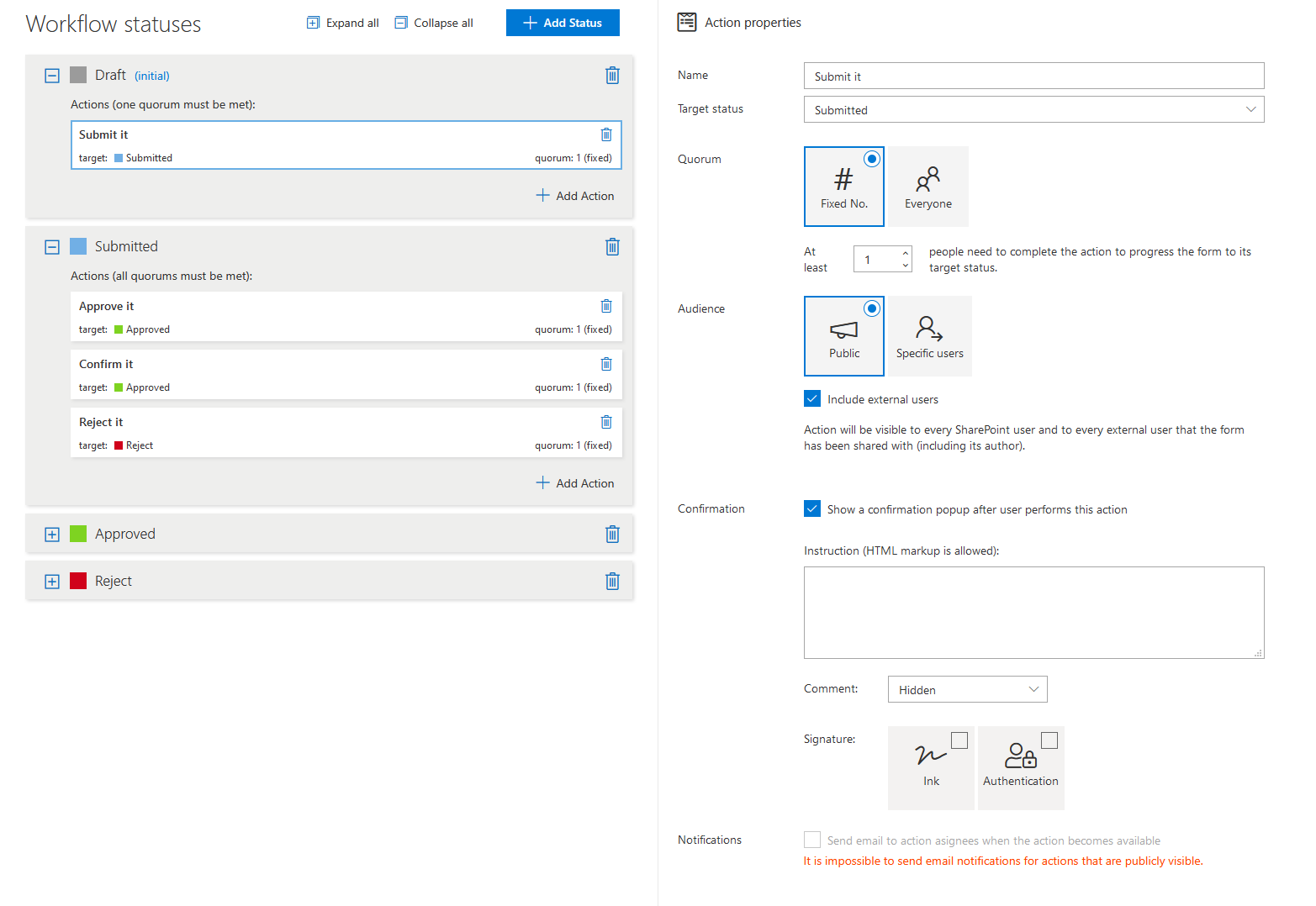Search for answers or browse about Sintel Forms.
Workflow: Actions
Actions are buttons that will appear at the top of a form allowing users to move the form between the various Statuses.
To configure actions, you need to click the ‘Add Action’ button from within the Workflow screen and set up:
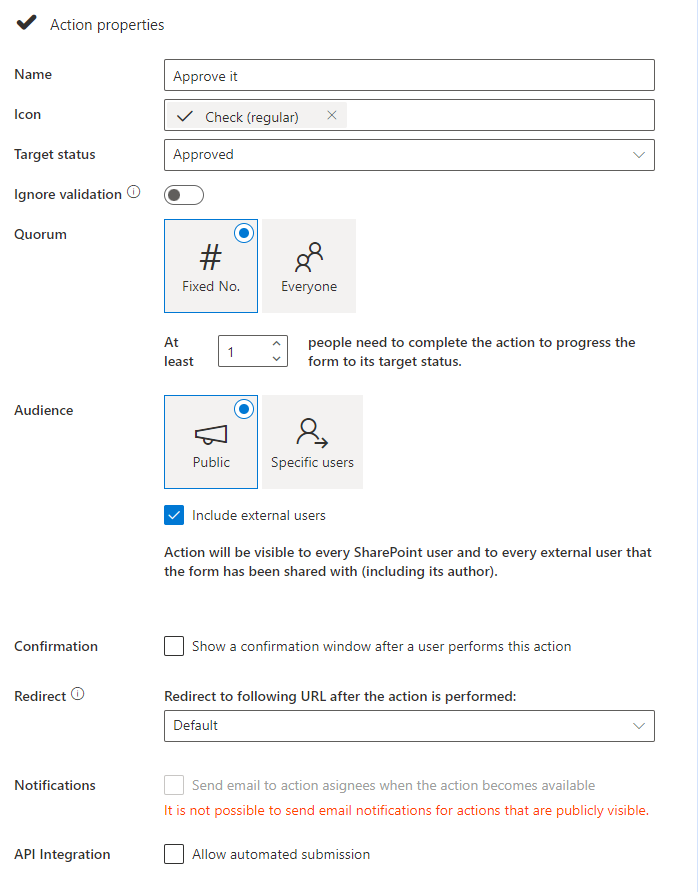
- Its Name
- Icon (which will display near the action, on the action button and workflow history – check icon by default)
- Its Target Status (the status of the form will change when this action is completed)
- Quorum (this simply dictates how many people are required to complete an action)
- Audience (here you can set up who can see the actions – this setting is correlated with quorum)
- Confirmation (gives the possibility to configure confirmation action popup)
- Notifications (for more about notifications navigate here)
Quorum and Audience configuration
First quorum type is one called ‘Fixed No.’ This setting tells us how many people need to perform the given action so that action would achieve complete status and the form would eventually be moved to another status (but this depends from Quorum condition set on Status ).
Simply put it if ‘Fixed No.’ quorum is set up to 2 that’s mean if two persons from the given audience will perform this action – the action will be complete.
The audience that can be chosen with ‘Fixed No.’ quorum is Public – that’s mean that all the users from the organisation will see and can perform the action. This can be extended by ‘Include external users‘ flag which allows external users who can access the form to perform the action as well.
The other option with defining the audience is ‘Specific users‘. Here you can set which specific users can see and perform the action. The available options here are:
- specific persons of your organisation,
- specific groups of your organisation,
- participants of the previous actions,
- external users,
- person type fields
To chose the external user or person type fields simply hit ‘{‘ and choose the option you like.
The other quorum option is called ‘Everyone‘. This means that everyone from the audience must perform the action so that action is complete.
Let say that an audience is a group that contains five users. If the quorum was set to ‘Fixed No.’ = 2 – any two of those five users perform this action – the action would have complete status. If the quorum is set to ‘Everyone’ – all five of the users needs to complete the action.
The audience for this option is only ‘Specific user’ which is identical as for the ‘Fixed No.’
Confirmation configuration
Confirmation setup allows you to define what will be displayed to the user after clicking at the action.
The possible options are:
- defining instruction (that can be HTML)
- comment section (that can be hidden, optional or required)
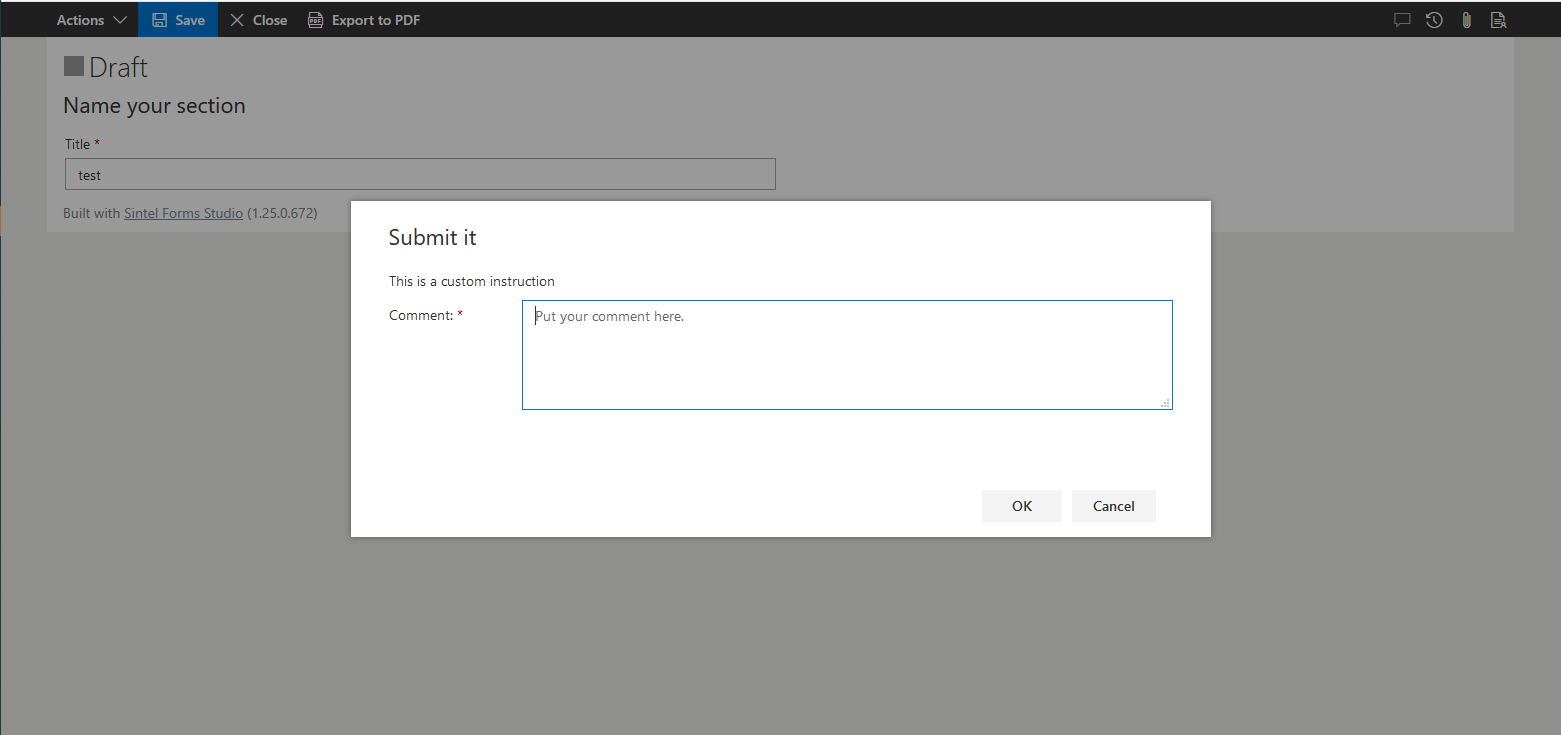
- request ink signature from the user
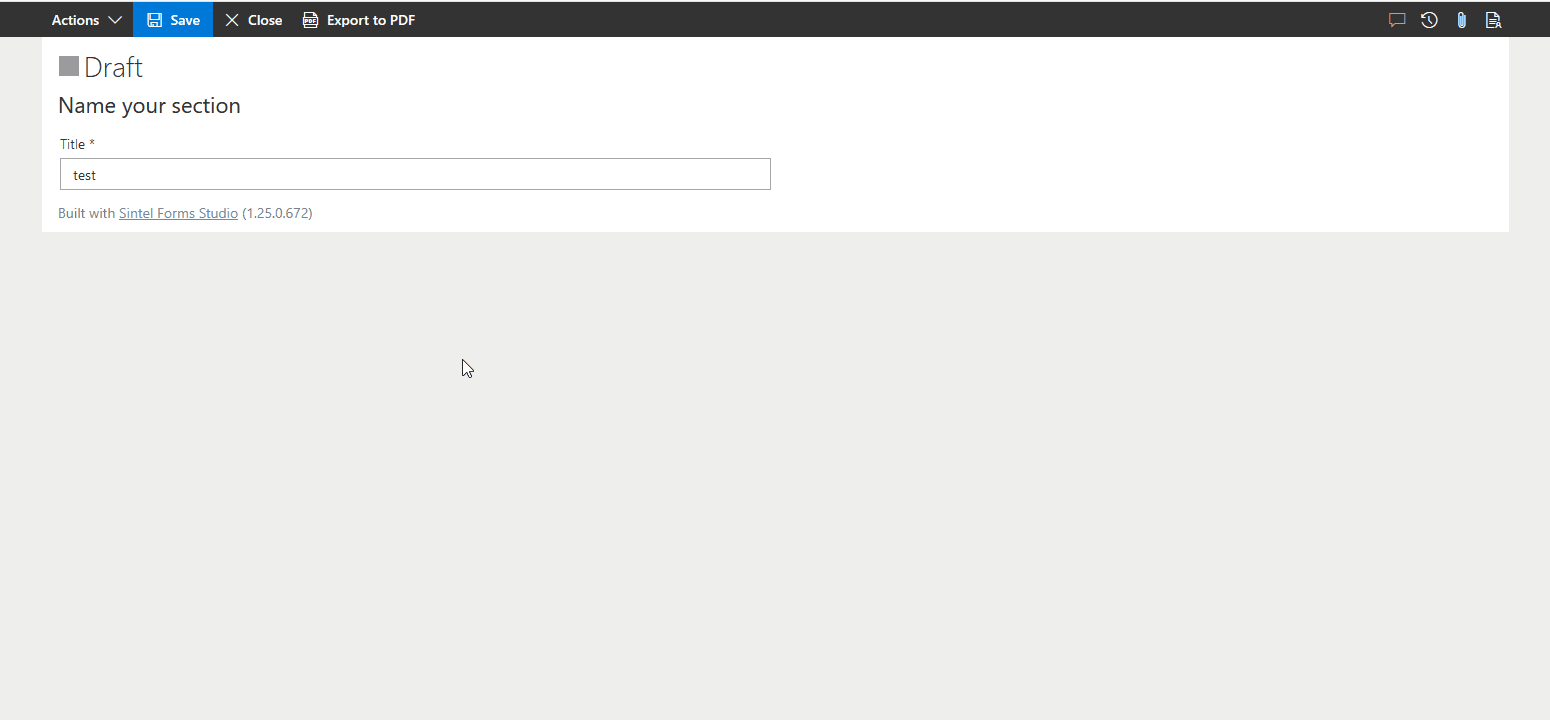
- request authentication signature from the user
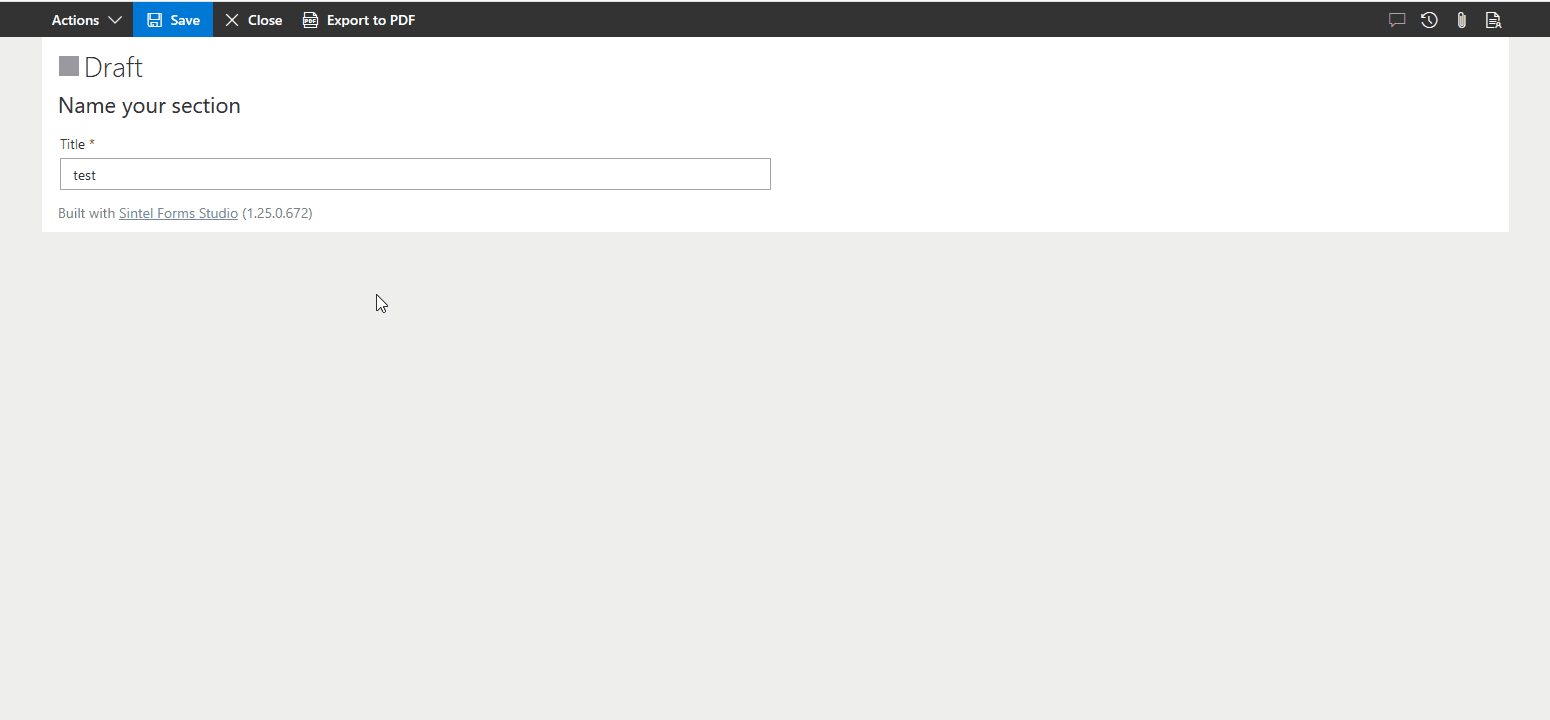
To set up an email notification visit here.