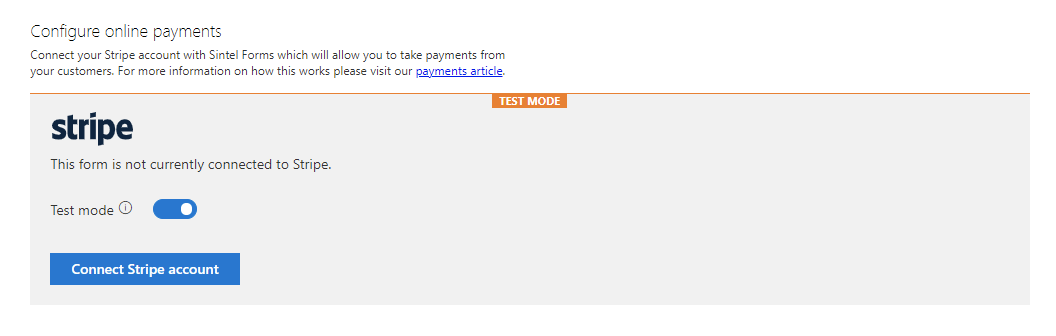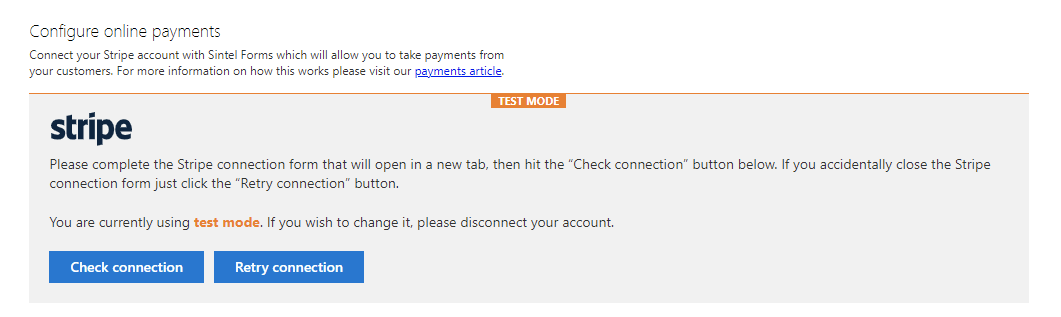How Can We Help?
Search for answers or browse about Sintel Forms.
Payments
Sintel Forms can be integrated with Stripe to enable you to take secure payments online from your customers.
It’s very easy to set up and configure within the Sintel Forms Designer.
Stripe integration requires you to have a stripe account.
Additionally, it’s important to note that Stripe integration is configured on each form template independently. If you have multiple form templates in which you want to enable Stripe payments you must configure each form separately.
Getting Started
- Open the Sintel Forms Designer for the form in which you wish to set up Stripe integration
- Within the Settings screen, click on the Payments tab
- By default, the integration will be in “Test” modeIn Test mode, you cannot receive real payments. Test mode is intended to enable you to set up integration with Stripe and use test credit card numbers to test transactions – for more information, visit this stripe testing page.
- You can leave Test mode enabled and click on ‘Connect Stripe account‘.
- A new browser tab will open which will request you to enter the email address associated with your Stripe account.
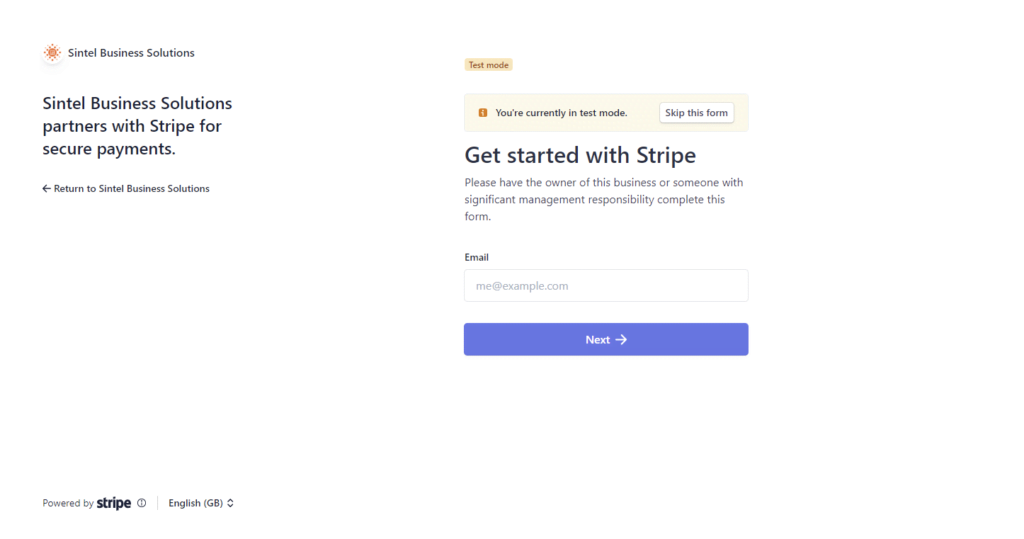 We do not recommend clicking on the ‘Skip this form’ button as it could cause issues with the connection.
We do not recommend clicking on the ‘Skip this form’ button as it could cause issues with the connection.If you accidentally close the Stripe tab, click the ‘Retry connection’ button, which appears on the Payments screen.
- After you have successfully logged into your account, you should see this confirmation screen:
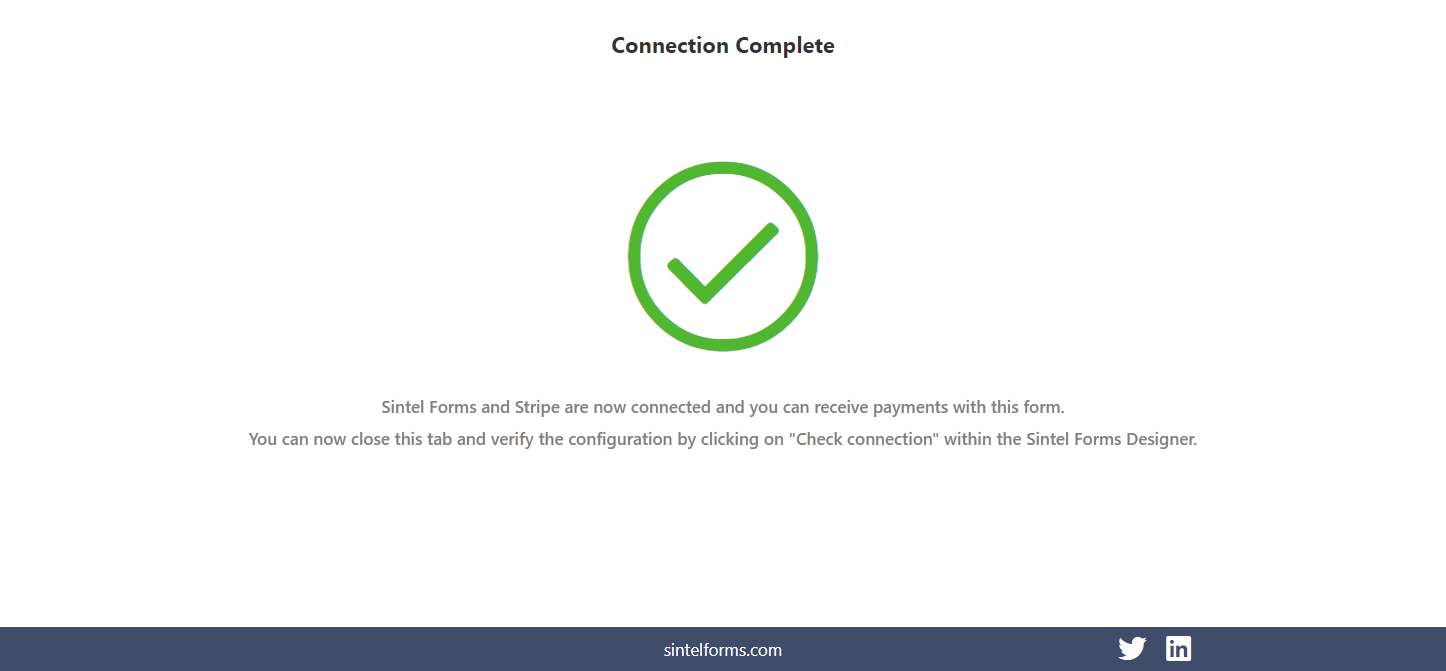
- After seeing this page, you can close this tab and click ‘Check connection’ from the Payments settings menu, confirming the connection.
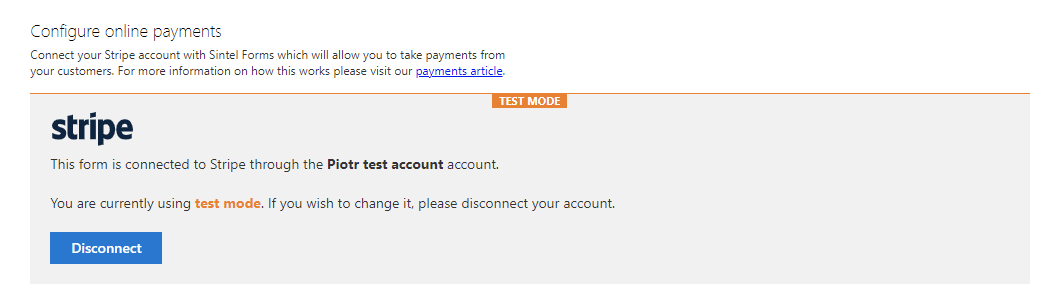
If you are happy that everything works correctly you can change out of Test mode, disconnect and re-connect again .
For more information about the Payments feature please click here.
For security reasons the Sintel Forms “Export configuration” option does not include any Stripe connection information. If you export a form template to use in another site then you will need to re-configure the Stripe integration.