Search for answers or browse articles about Sintel Forms
Customising Send-From Address for Sintel Apps Emails
- Emails sent from Sintel Forms to internal users come from: no-reply@sharepointonline.com
- Emails sent from Sintel Forms to external users come from notifications@sintelforms.com
The steps for customising the send-from emails differ depending on whether or not these emails are going to internal or external users.
How to Customise Send-From Address for external users:
Normally emails sent by Sintel Forms to External Users come from the following address notifications@sintelforms.com however, customers can also provide a specific email address to use when emailing External Users.
To activate this feature, you simply need to contact us at info@sintelforms.com and provide the email account credentials – the credentials are then encrypted and stored safely. When the configuration is completed, all external emails sent by Sintel Forms will be sent from the email address you provided.
If you are considering using this feature we recommend using an app password to avoid using your real password in the configuration. App passwords are generated automatically and should be used for a single purpose, you can read more about them here.
This feature only applies to emails sent from notifications@sintelforms.com Emails sent from no-reply@sharepointonline.com (such as emails sent by the Sintel Forms Workflow or Conversations features) can not have the from address changed.
How to Customise Send-From Address for internal users:
Emails sent from the no-reply@sharepointonline.com address, such as those generated by the Sintel Forms Workflow or Conversations features, previously had a fixed “from” address which was typically the name of the SharePoint Site they originated from. This was useful as users always knew which site the email related to. However, Microsoft changed this circa December 2023 such that all emails come from “SharePoint Online”. This caused a lot of confusion for many users as they could no longer distinguish emails they received from one SharePoint site vs another SharePoint site. Another side affect of this change was that it took a lot longer to receive emails from Sintel Forms, sometimes taking up to 1 hour to receive the emails!
To overcome this issue there are 2 things you can do:
- Add the Site name as a prefix to the subject line of all emails that are being sent e.g. [Sintel Expense Claims App] – Your claim (EXP001094) has been Submitted
- Personalize the sending-from address in your Microsoft 365 tenant for all Microsoft 365 emails. (This will also speed up the process of receiving emails)
It’s important to note that this solution still has its limitations as it cannot be specific to individual sites. If you choose to make these changes, all Microsoft messages from your organization will come with this custom sending-from domain address, so it’s important you don’t make it site specific.
To personalise the send-from address:
- Access Microsoft 365 Admin Centre: Open the Microsoft 365 admin centre and log in to your account.
- On the left menu click on Show All
- Expand Settings and then click Org settings
- Choose Organization profile tab
- Click Send email notifications from your domain
- Enable Custom Send-From Domain:
- Toggle on the option labelled “Use a custom send-from domain address.”
- A new field will appear. Enter your desired prefix, such as “m365notifications” @yourdomain.com” or any other term you prefer.
- Save Changes: Click “Save” to apply the changes.
Now, emails sent by Sintel Apps, including those from the Sintel Forms Workflow or Conversations features, will display the customised send-from address you specified and will be delivered to your inbox in seconds.

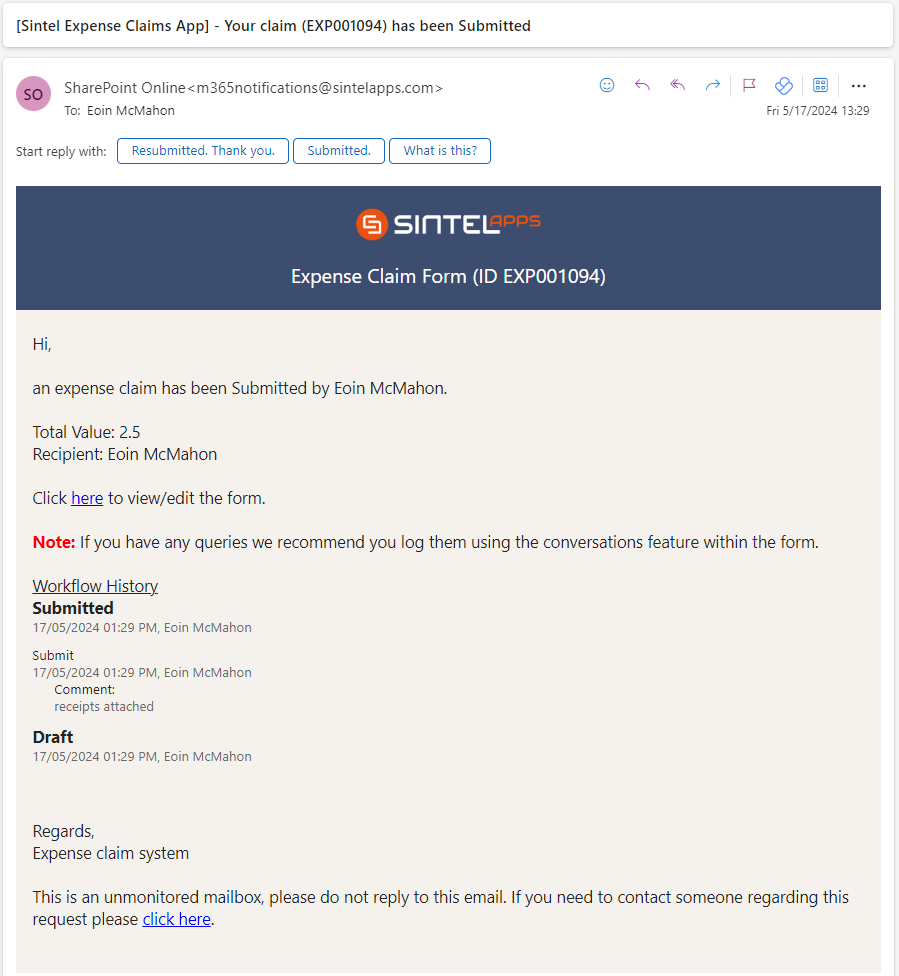
Important Notes:
- This solution is not site specific, all Microsoft messages from your organisations will come with this custom send-from domain address, so it is important you don’t make it site specific. However, if you add the site name into the email subject it will help recipients to easily identify the source of the email.
- The email address you enter as the custom send-from domain does not need to exist as a mailbox. However, if you prefer, you can choose an existing real email address.
We hope this customisation feature enhances your experience with Sintel Apps. If you encounter any issues or have further questions, please don’t hesitate to reach out to our support team.
Thank you for choosing Sintel Apps!
