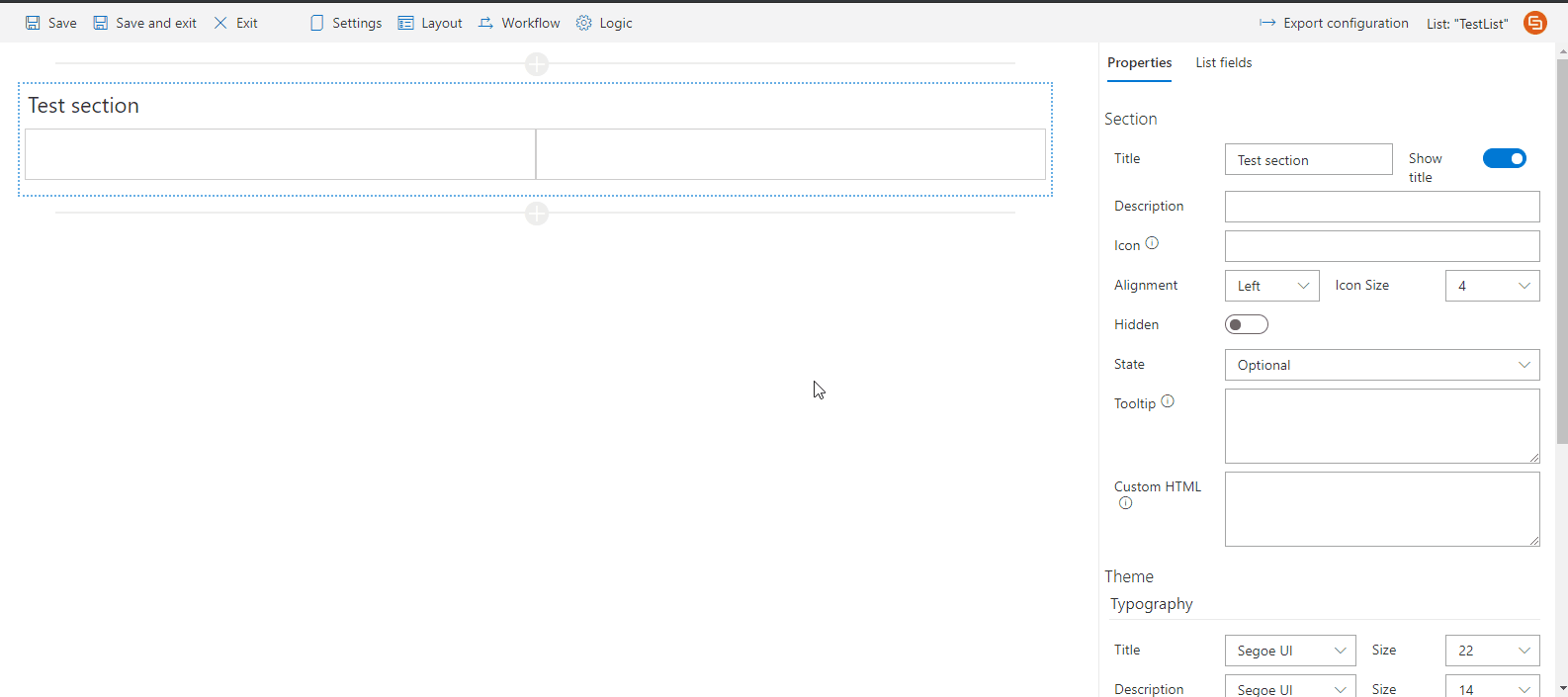How can we help?
Search for answers or browse articles about Sintel Forms
-
About Sintel Forms
-
Getting Started
-
Product Updates
-
Settings
-
Layout
- About Layout
- Adding and Editing Linked List items using Inline, Dialog & Sintel Forms Embedded
- Adding Fields
- Creating Calculated Fields & Using Formulas
- Default values & custom values
- Field and Section Validation
- Linked Libraries-Using a Document/Picture Library
- Linked Lists-How to add attachments
- Sections - Tab order
- Setting field properties within a Linked List
- Using a Linked List
- Form Header and Footer
- New "Cosy" Form Interface
-
Workflow
-
Logic
-
Reminders
-
Basic Customisation
-
Advanced Customisation
-
- Articles coming soon
- Accessing external APIs
- Creating custom buttons using JavaScript
- Custom form styling using CSS
- Programmatically creating Sintel Forms
- The JavaScript API
- Using query string parameters for default/calculated values
- Restrict access to users not found in a SharePoint group
- Advanced Customisation and Code Samples
- Advanced Customisations: Quick Navigation Guide
-
-
FAQs
- FAQs
- Activating Sintel Forms on newly created tenants
- Lists and columns used by Sintel Forms
- Support and Training
- Track the usage of Sintel Forms
- Differences between the Cloud and On-Prem Versions of Sintel Forms
- Permissions used by Sintel Forms
- Permissions required to use the Sintel Forms Designer
- SharePoint Add-Ins are retiring what can you do
-
How To Guides
- Automatically add linked items or files
- Change the layout of Choice Fields
- Configure a cascading drop-down
- Configure Printing Options
- Debugging your forms
- Embedded Action Buttons (deprecated)
- Export a form template
- How to complete a form action with Power Automate
- Import a form template
- Lookup Columns: Control the sort order
- Lookup Columns: Retrieve additional columns from Lookup List
- Make Attachments Mandatory
- Set & clear field values using rules
- Share a Form
- Track the usage of Sintel Forms
- Transferring your license to another tenant
- Use Sintel Embedded Mode on a linked list
- Use a Rule to check if third party cookies are enabled
- Customising Send-From Address for Sintel Apps Emails
- Recommended Permissions For Forms and Apps
- Disable Sintel Forms on a list
- Show all articles ( 6 ) Collapse Articles
-
Widgets
-
Noteworthy Features
-
Troubleshooting
- The redirect URL specified in the request does not match
- Everything is fine but we had a small problem getting your license
- "401 Unauthorized" error during form data save
- "500 internal server error" on form opening
- Activating Sintel Forms on newly created tenants
- Ad blockers and Privacy Extensions
- Attachments option missing in Sintel Forms
- Changing the Content Approval settings of a list can cause an issue with Sintel Forms
- Enabling third-party cookies
- Handling the list view threshold for the Workflow and Conversations features
- No actions appearing in the actions menu
- Sintel Forms doesn't appear to be applied to a list
- Sintel Forms Designer not available in the list command bar
- Sintel Forms Save Process
- Site naming and Sintel Forms
- The remote server returned an error: (401) Unauthorized when importing a form template
- Workflow emails containing incorrect links to forms
- Workflow emails not being received by distribution lists or mail-enabled security groups
- Workflow emails not being received by SharePoint group members
- Data load error: Connection to SharePoint has been lost. Please reload the page.
- Data save error: Access denied. You do not have permission to perform this action or access this resource
- Email address of a Shared Mailbox not recognised by Sintel Forms
- Add an exception for Sintel Forms instead of enabling third-party cookies
- Export to PDF not working on SharePoint Subscription Edition
- "404 FILE NOT FOUND" when attempting to open a new form or existing form
- Show all articles ( 10 ) Collapse Articles
-
Code Samples
-
Sintel General Info
Linked Libraries-Using a Document/Picture Library
Posted
Updated
ByPiotr Jasek
You are here:
0 out of 5 stars
| 5 Stars | 0% | |
| 4 Stars | 0% | |
| 3 Stars | 0% | |
| 2 Stars | 0% | |
| 1 Stars | 0% |
Sintel Forms supports the use of Related Libraries (Document or Picture Libraries) in addition to Related Sublists (linked lists). This allows users to manage files and images directly within their forms.
Setting Up a Related Document or Picture Library
To use a Document or Picture Library in Sintel Forms:
- Create a Document or Picture Library
If you don’t already have a library, create one in your SharePoint site.
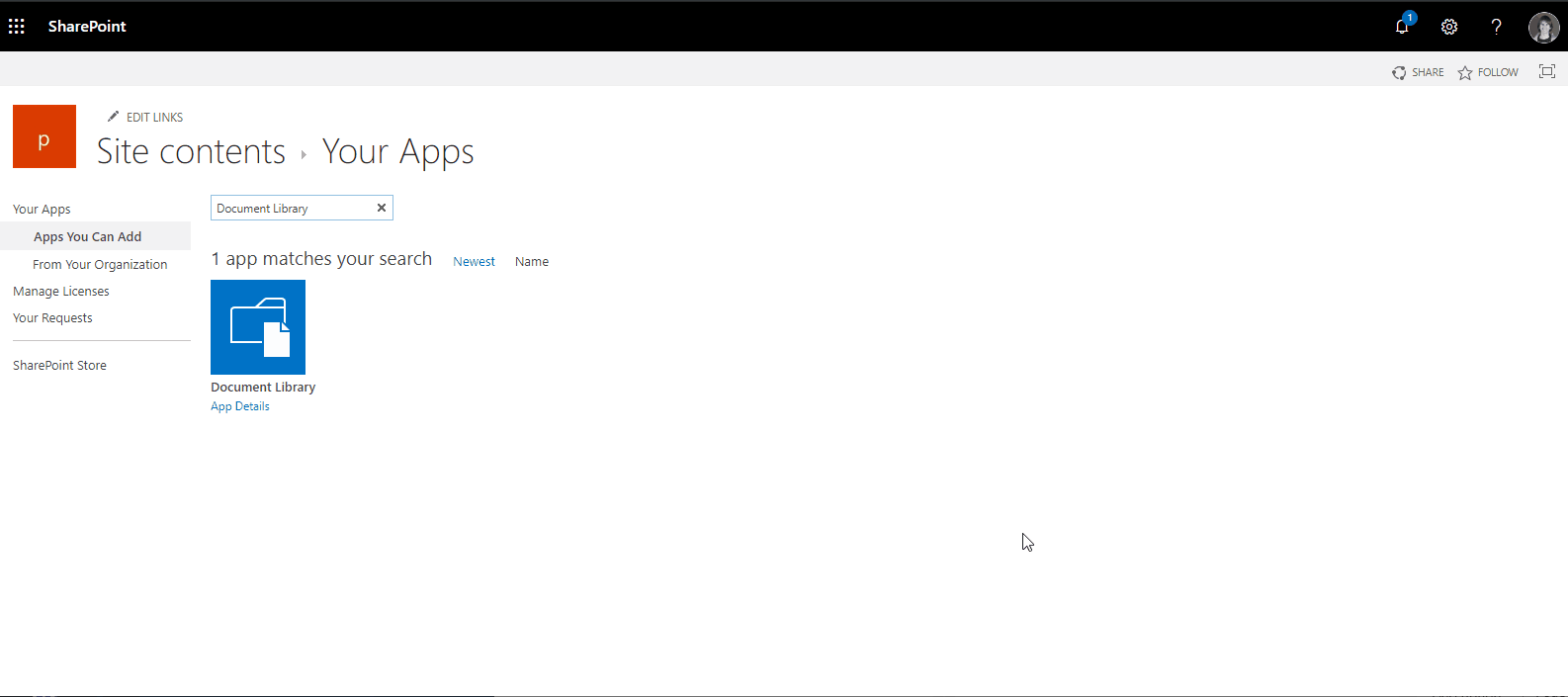
2. Add a Lookup Column
- In the Document or Picture Library, create a Lookup column that links to the main list where Sintel Forms is used.
- This column ensures documents are correctly associated with form entries.

3. Enable Cascade Delete (Recommended)
- When setting up the Lookup column, enable ‘Enforce Relationship Behavior – Cascade Delete’.
- This ensures that when an item from the main list is deleted, all related documents are also deleted, preventing orphaned files.
Adding the Library to a Form
Once the library is set up:
- Open the Sintel Forms Designer.
- Navigate to the Layout screen.
- Add the library into a container within a section.
It is recommended to place libraries in a dedicated section rather than combining them with other fields.
Using the Linked Library
- Files added to the library cannot be downloaded until the form is saved.
- Word, Excel, and PowerPoint documents can be opened and edited directly from the library without needing to download them first.
Permissions & Access
Standard SharePoint permissions apply when using linked lists or libraries:
- Users must have Contribute permissions on the library to add or modify files.
- If permissions are not set correctly, users may be unable to upload or edit documents.
Was this article helpful?
0 out of 5 stars
| 5 Stars | 0% | |
| 4 Stars | 0% | |
| 3 Stars | 0% | |
| 2 Stars | 0% | |
| 1 Stars | 0% |
5
Table of Contents