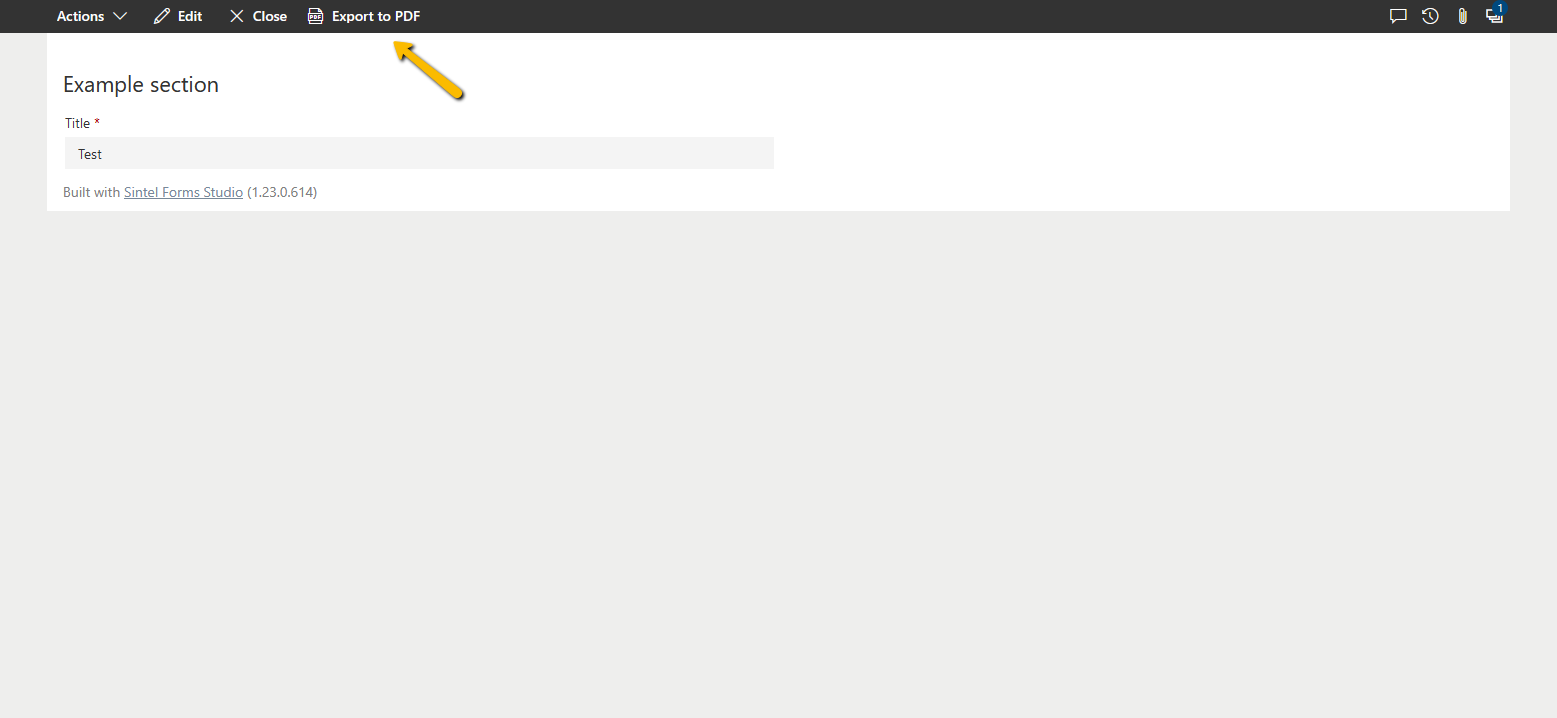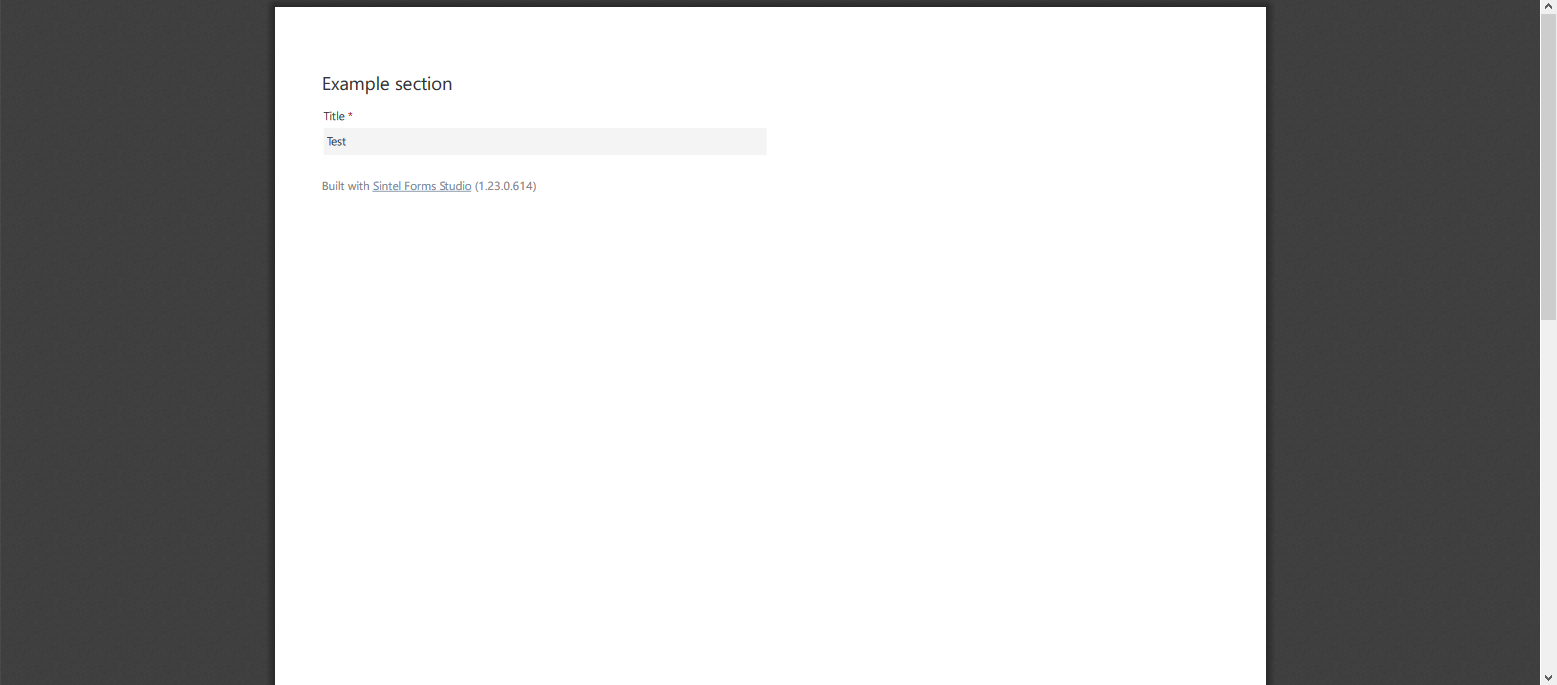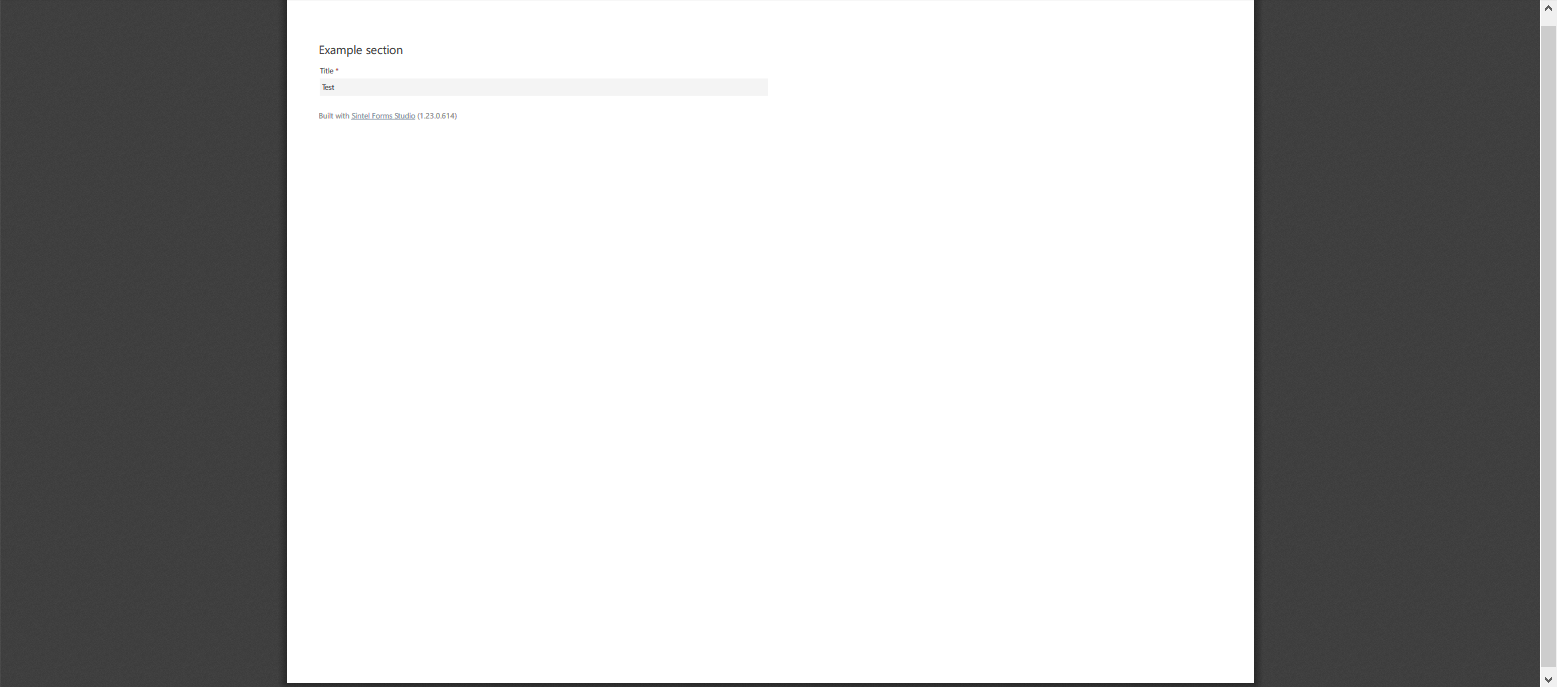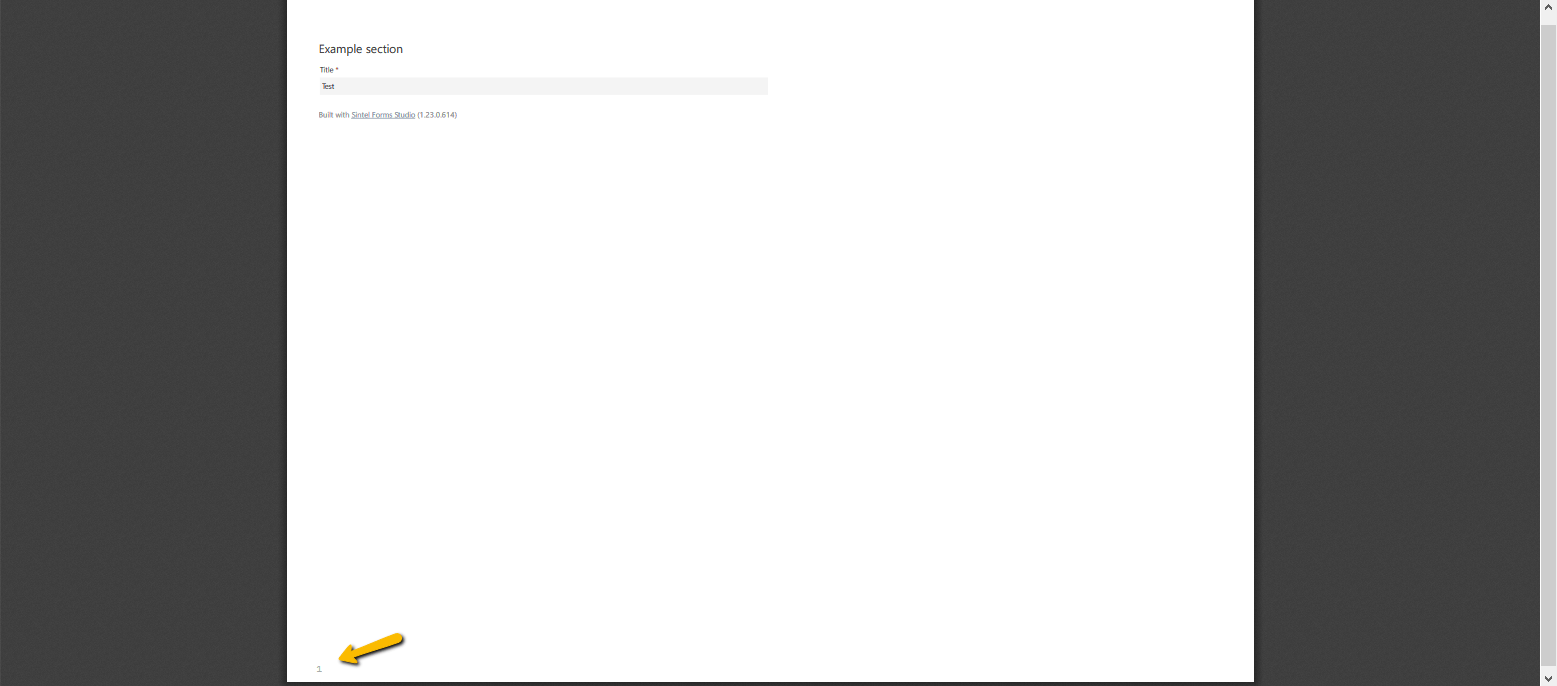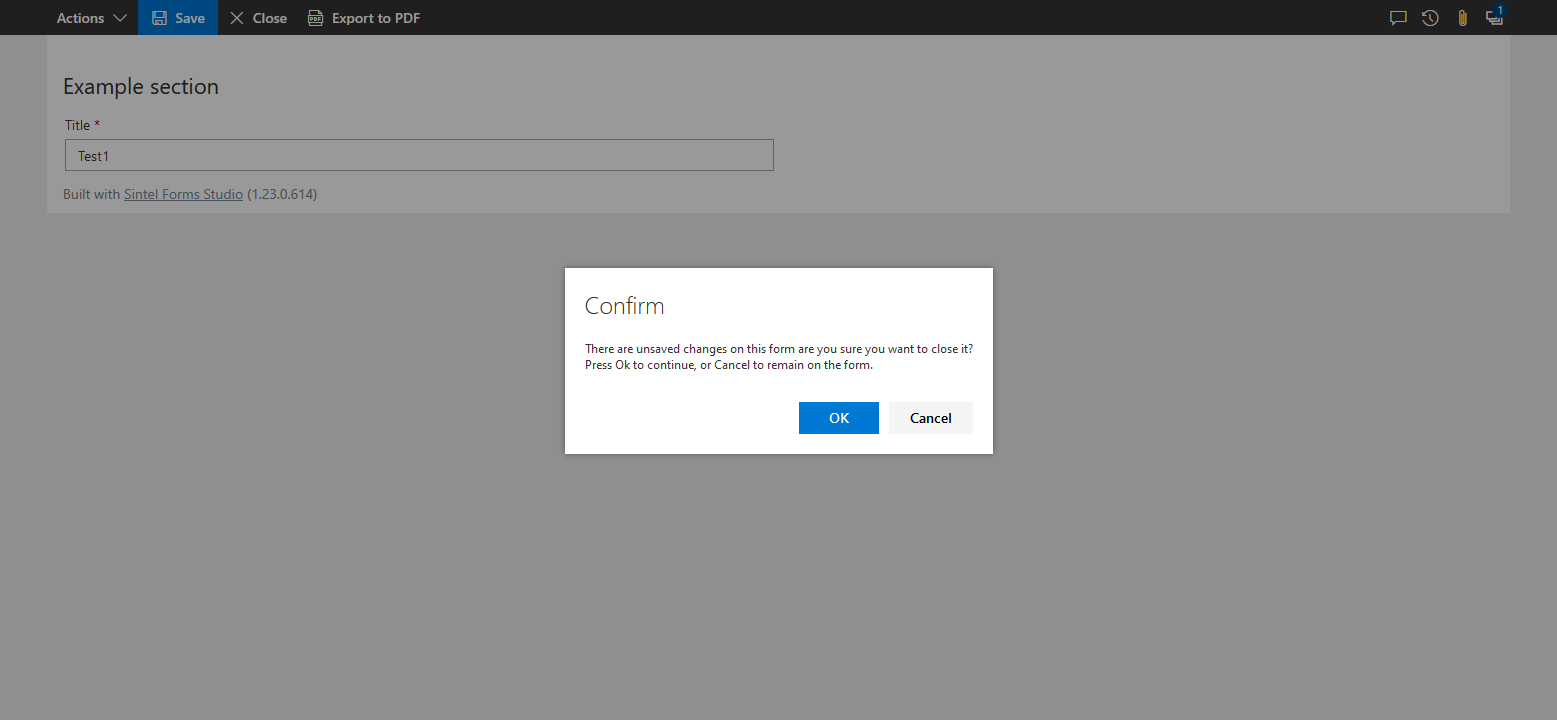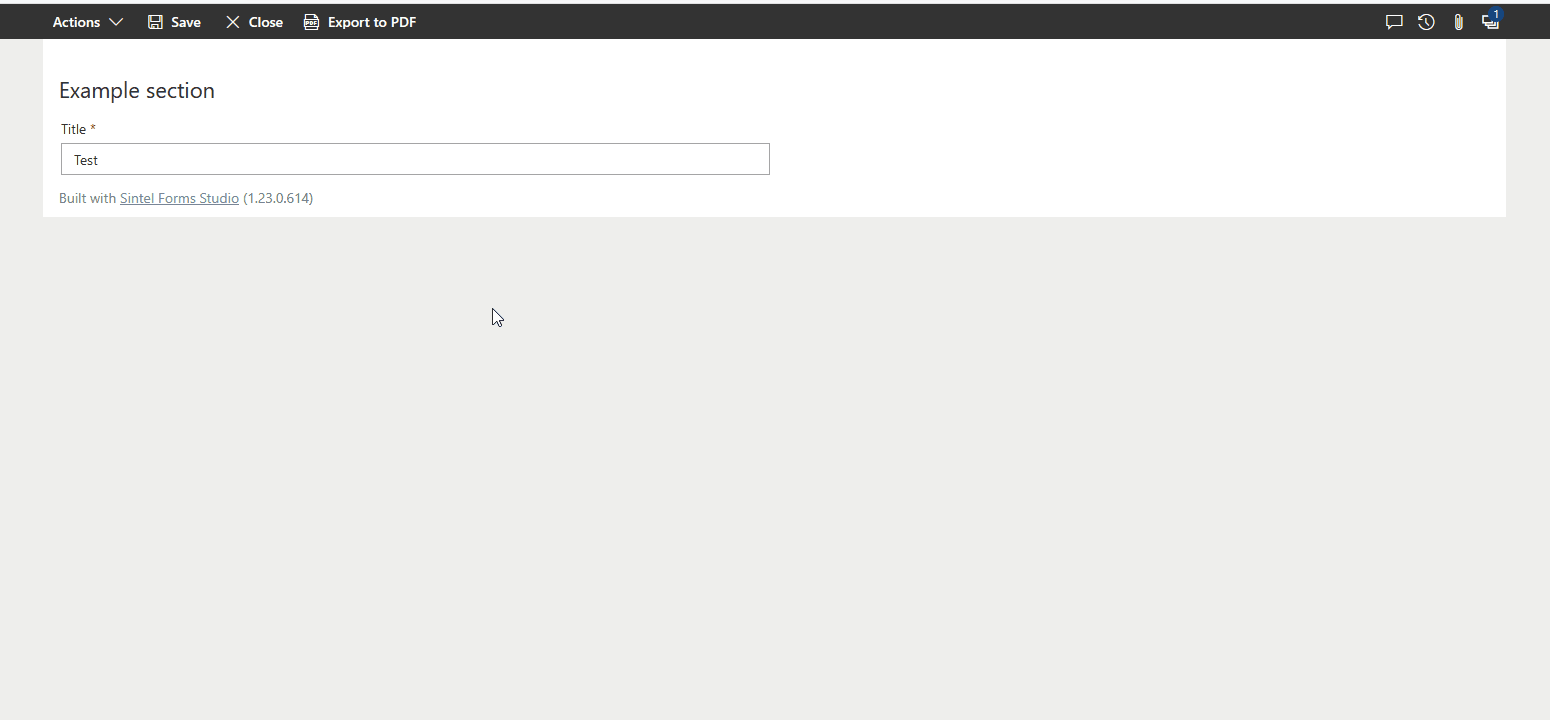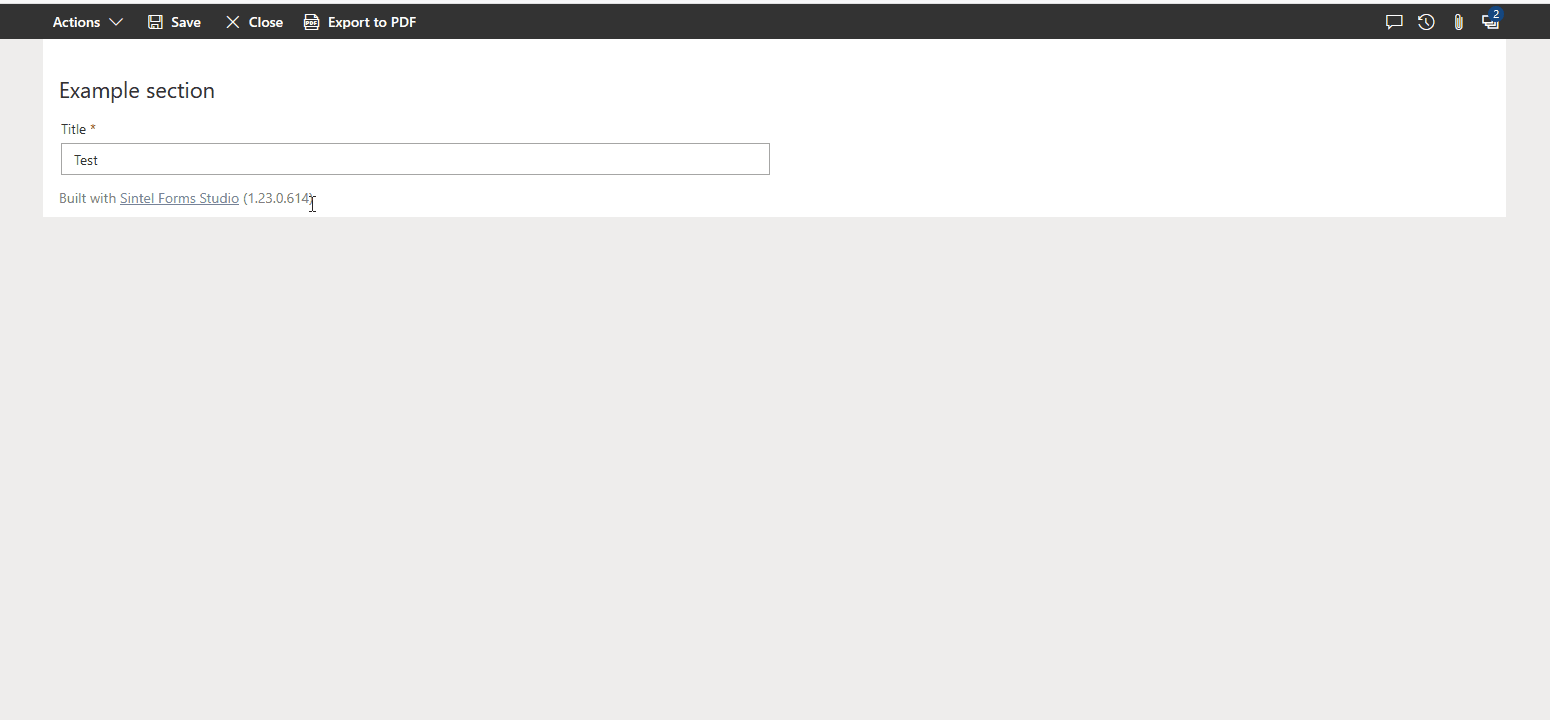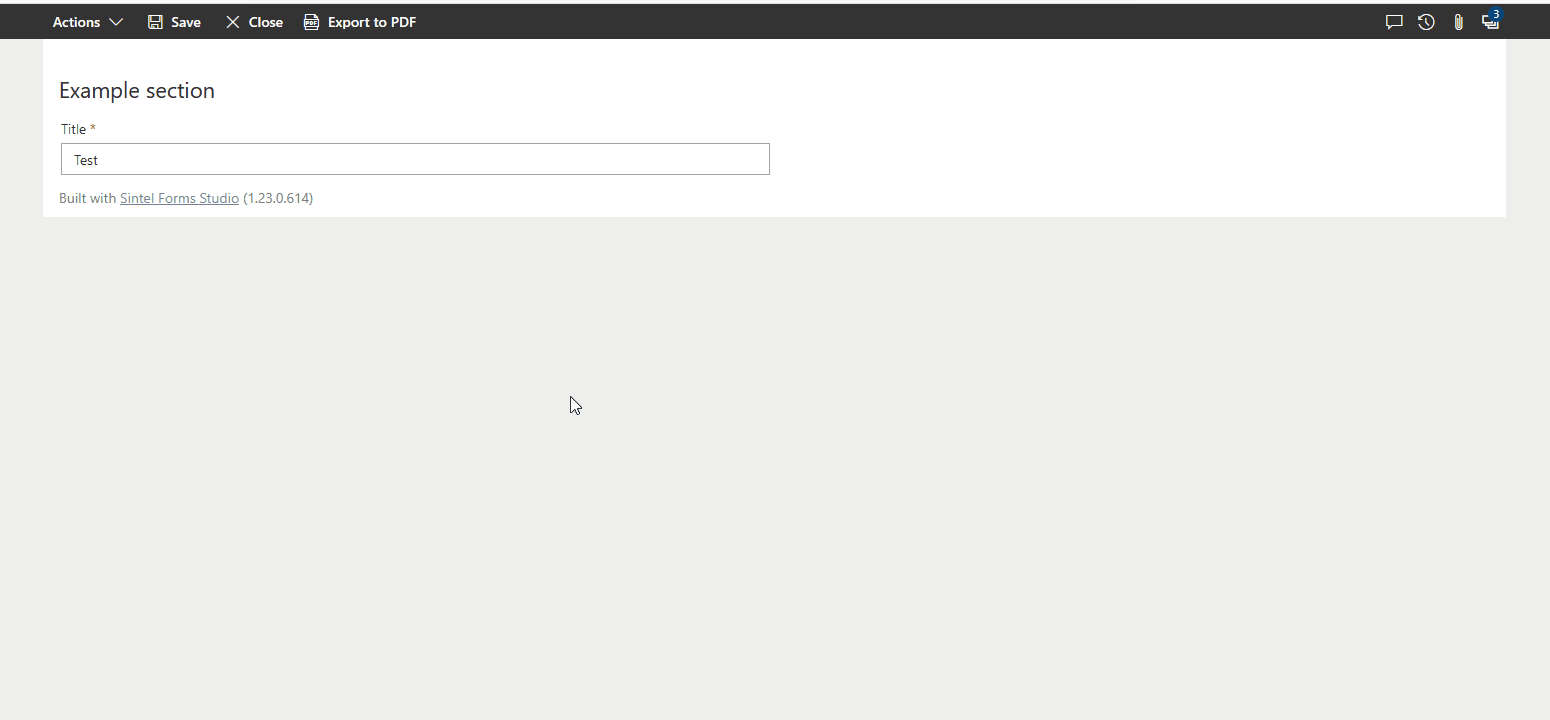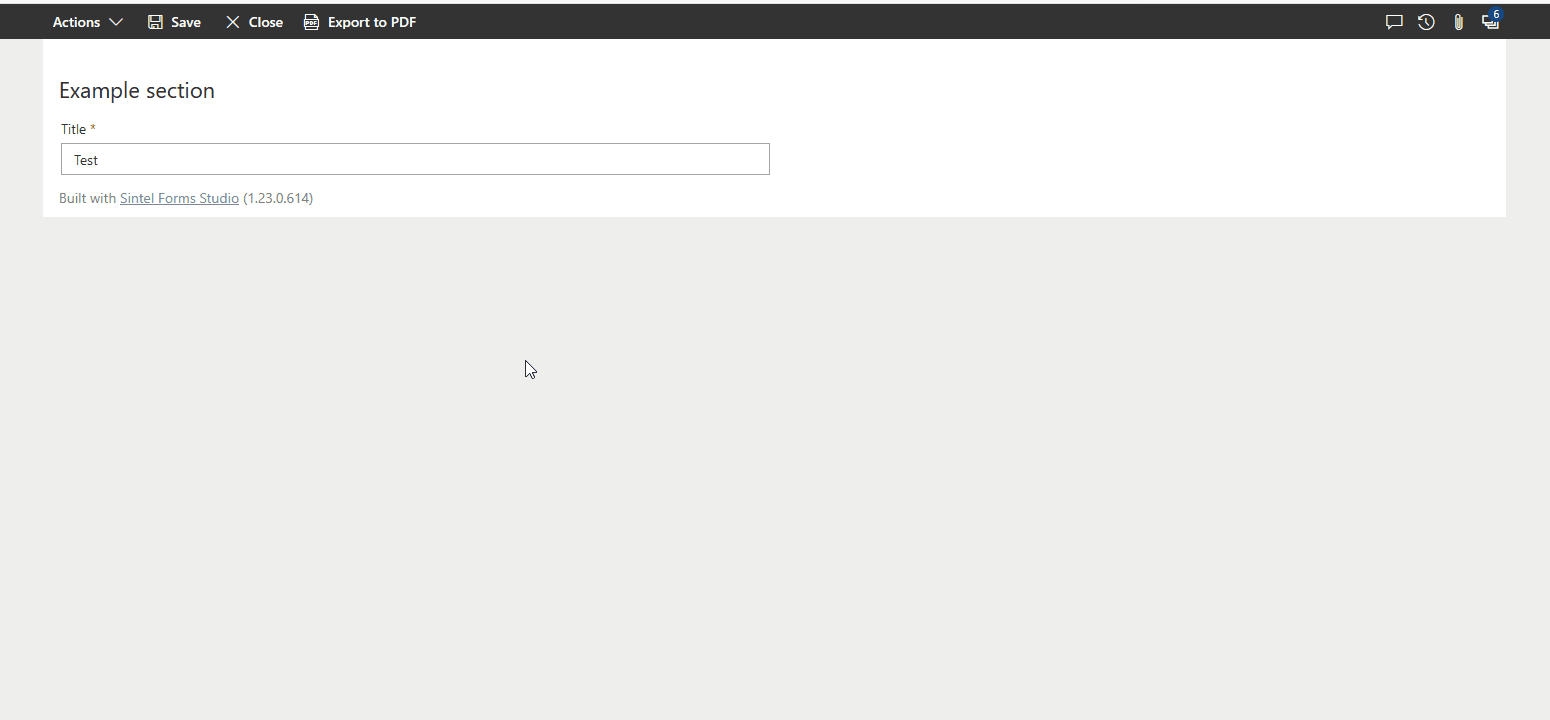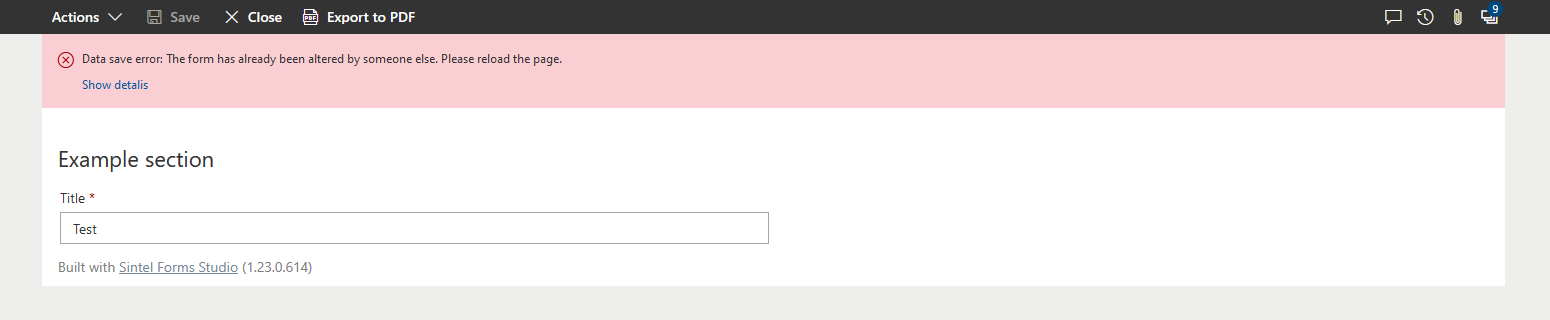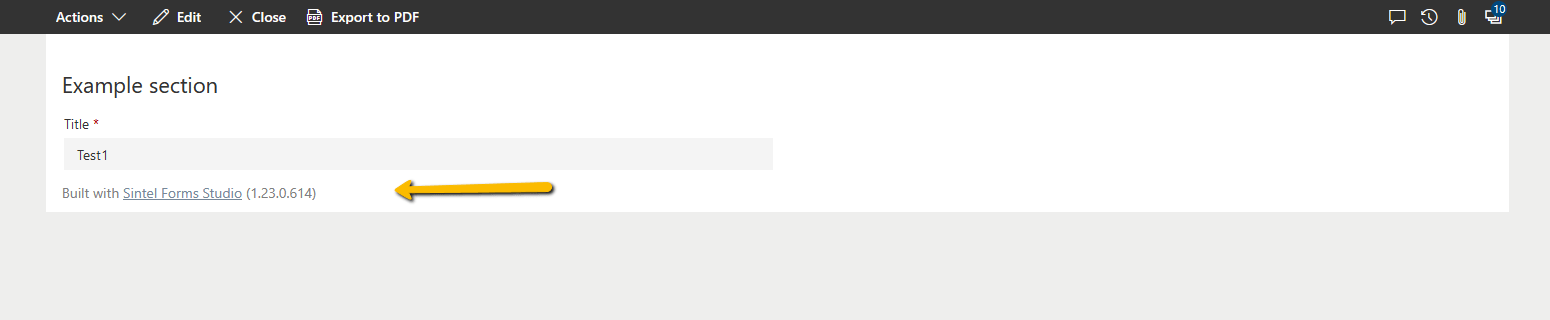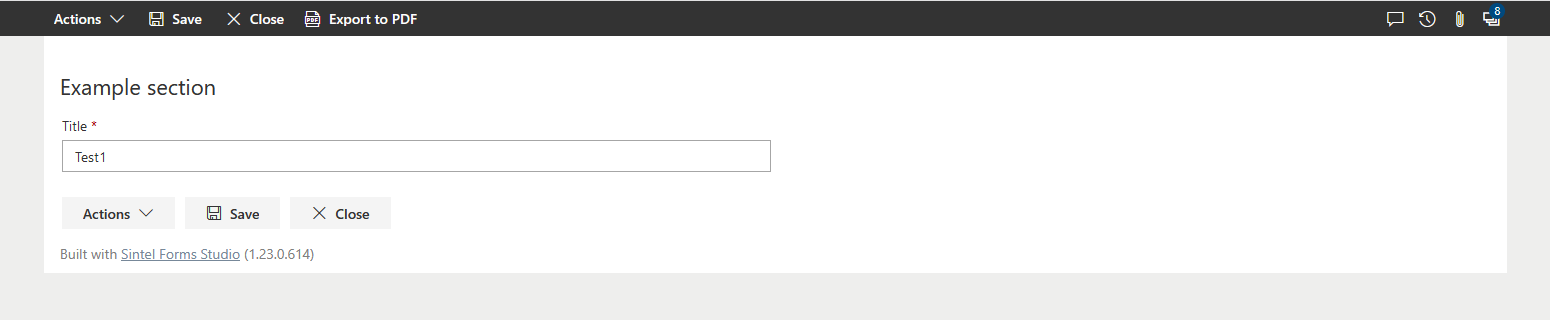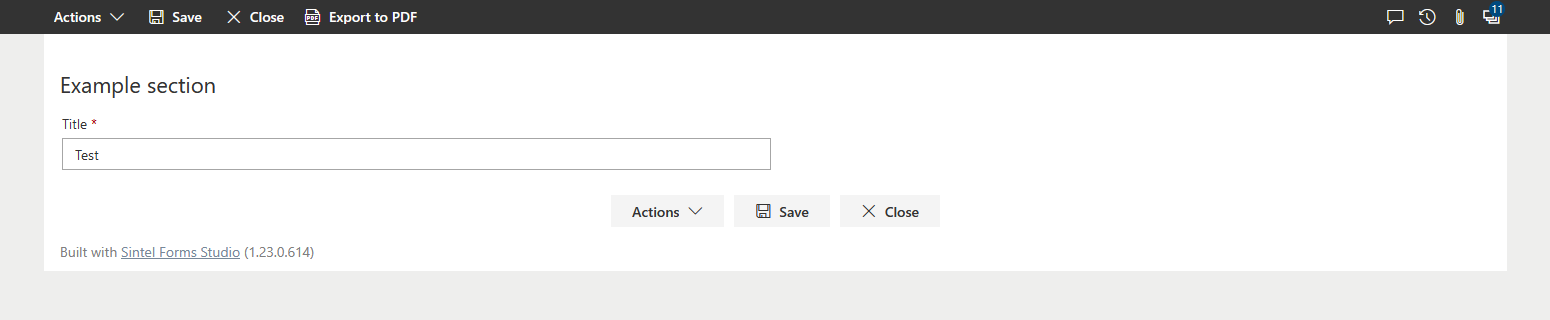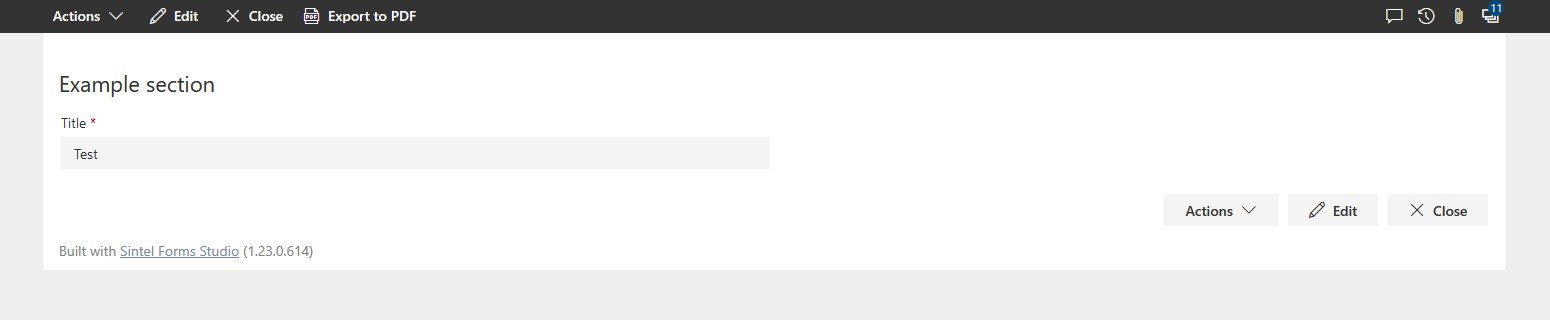Search for answers or browse articles about Sintel Forms
Form Viewer
The Form Viewer settings allow you to customise how users interact with forms in Sintel Forms. These settings control features such as PDF export, user redirection, concurrent editing, and interface options.
This guide provides an overview of each setting and how it affects the form viewing experience.
1. PDF Export
Enables or disables the ability to export forms to PDF in either:
- Portrait mode (default)
- Landscape mode
When PDF export is enabled, you can also enable:
PDF Page Numbering
- Adds page numbers to exported PDFs.
- Choose from three positions: Bottom left, centre, or right.
- ? Note: This setting is only available when PDF export is enabled.
2. Enable Check for Unsaved Changes
- When enabled, users will receive a confirmation prompt if they attempt to close a form with unsaved changes.
- Helps prevent accidental data loss.
3. After Save/Action Redirect To
Allows you to control where users are redirected after saving a form, closing it, or completing an action from the Actions menu. The available options are:
- Default – Redirects to the list view.
- Form in Edit Mode – Redirects to the saved item in edit mode.
- Form in View Mode – Redirects to the saved item in view mode.
- Custom URL – Allows redirection to a specified URL after saving.
? Note: If a user saves a new form, they are always redirected to the list view—even if “Edit Mode” or “View Mode” is selected.
Default – redirect to the list view
Form in edit mode – redirect to the saved item in edit mode
Form in view mode – redirect to the saved item in view mode
Custom URL – gives the customer a possibility to type an URL and redirects to it after save.
4. After Close Redirect To
- Defines where users are redirected when they close a form.
- Options are the same as in the After Save/Action Redirect setting
5. Enable Concurrent Access
Allows multiple users to edit a form simultaneously, preventing errors when more than one person is working on the same item.
How it Works:
- Applies when multiple users are editing a form using Sintel Forms Viewer or SharePoint’s Quick Edit feature.
- Prevents errors that occur when multiple users try to edit a form at the same time.
- ? Note: This setting does not affect scenarios where a workflow or third-party tool updates the form while a user is editing.
When disabled, users will receive an error if another user is already editing the form.
The error appears when the setting is disabled and multiple users edit the form at the same time:
6. Hide Form Footer
- Removes the “Built with Sintel Forms” text at the bottom of the form.
7. Display Menu at the Bottom
- Moves the Save, Close, and Action buttons to the bottom of the form.
- Available positions: Left, Centre, or Right.