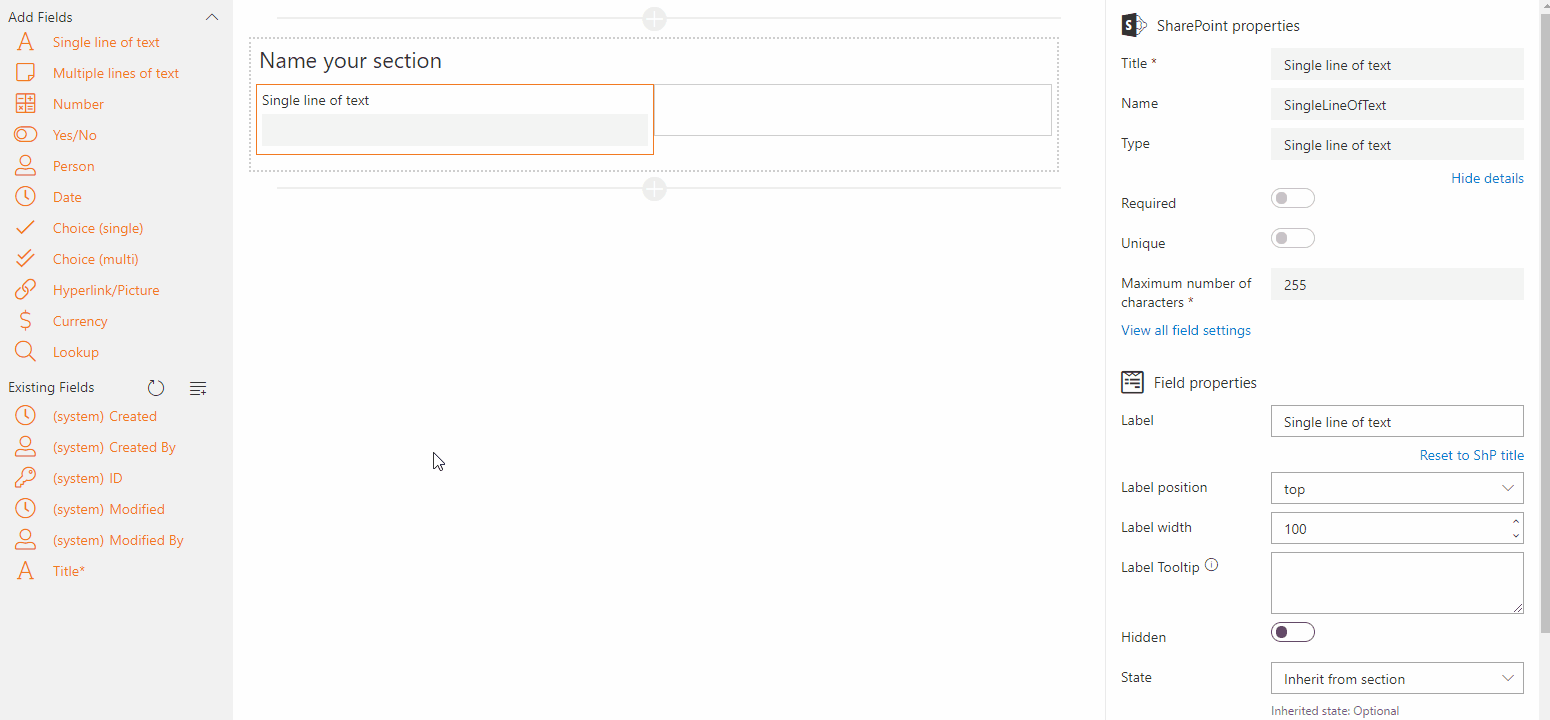Search for answers or browse articles about Sintel Forms
Adding Fields
The Designer allows you to add and configure almost all SharePoint fields, including their SharePoint properties. Adding fields is simple—just drag and drop them onto the form.
Available Field Types
You can add the following field types:
- Single line of text
- Multiple lines of text
- Number
- Yes/No
- Person
- Date
- Choice (single selection)
- Choice (multiple selection)
- Hyperlink/Picture
- Currency
- Lookup
Managing Fields
Once a field is added to the layout, you can configure its SharePoint properties.
– Newly Added Fields:
- Marked with an indicator.
- Not created until the user clicks the Save button.
- SharePoint properties can be modified within the Designer.
- Permanently deleted if removed from the layout before saving.
– Existing (Saved) Fields:
- Have no indicator.
- SharePoint properties cannot be changed in the Designer but can be modified via a link that opens their SharePoint settings in a new tab.
- Not permanently deleted if removed from the layout; instead, they are moved to the Existing Fields panel on the left side of the page.
Copying/ Duplicating Fields
To help increase efficiency when building forms, you can copy fields using the new Clone button. This feature allows you to duplicate a field along with its properties, saving time when you need similar fields in your layout.
Note: Some fields cannot be duplicated—this includes system fields, linked lists (including libraries), and widgets.
Cloning your fields couldn’t be simpler:
- Hover over the field you wish to copy.
- On the top right corner, next to the delete/bin icon, click the copy/clone button.
- The duplicated field will appear directly beneath the original.
- You can edit the copied field in place or move it to any empty container on the form.
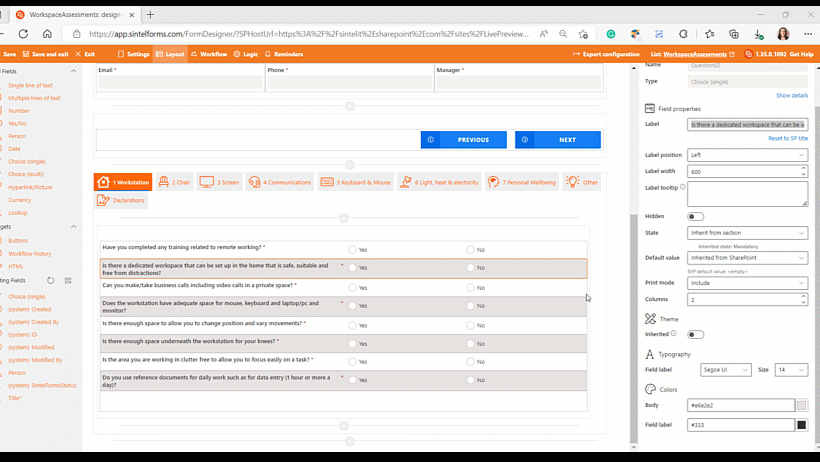
Adding a Lookup Field
Adding a Lookup field works slightly differently from other fields. After placing a Lookup field in the layout, you can choose whether it will reference an existing list or create a new one. If a new list is selected, both the Lookup field and the new list will be created when you click Save.
By understanding how to add, manage, and now duplicate fields, you can customise your forms more efficiently and tailor them to meet your organisation’s specific needs.