Search for answers or browse articles about Sintel Forms
Import a form template
Form templates allow you to quickly build and deploy forms with predefined branding, layout, workflows, rules, and linked lists or libraries. Optionally, a template can also include lookup list data.
You can:
-
Download example form templates from our site: https://sintelapps.com/examples
-
Have us design custom templates based on your requirements
✅ What Gets Imported
-
Form configuration: layout, rules, workflow, logic
-
SharePoint lists, columns, and structure
-
(Optional) Lookup list data
Note: Existing form submissions (list items) on the site will not be deleted or overwritten by the import. The import updates the structure but preserves the data in your form lists.
⚠️ Duplication Risk with Lookup Lists
When including lookup list data, the import process does not check for duplicates. This means:
-
If the same values already exist in the destination list, duplicates may be created.
-
We recommend verifying the existing lookup data before choosing to include it.
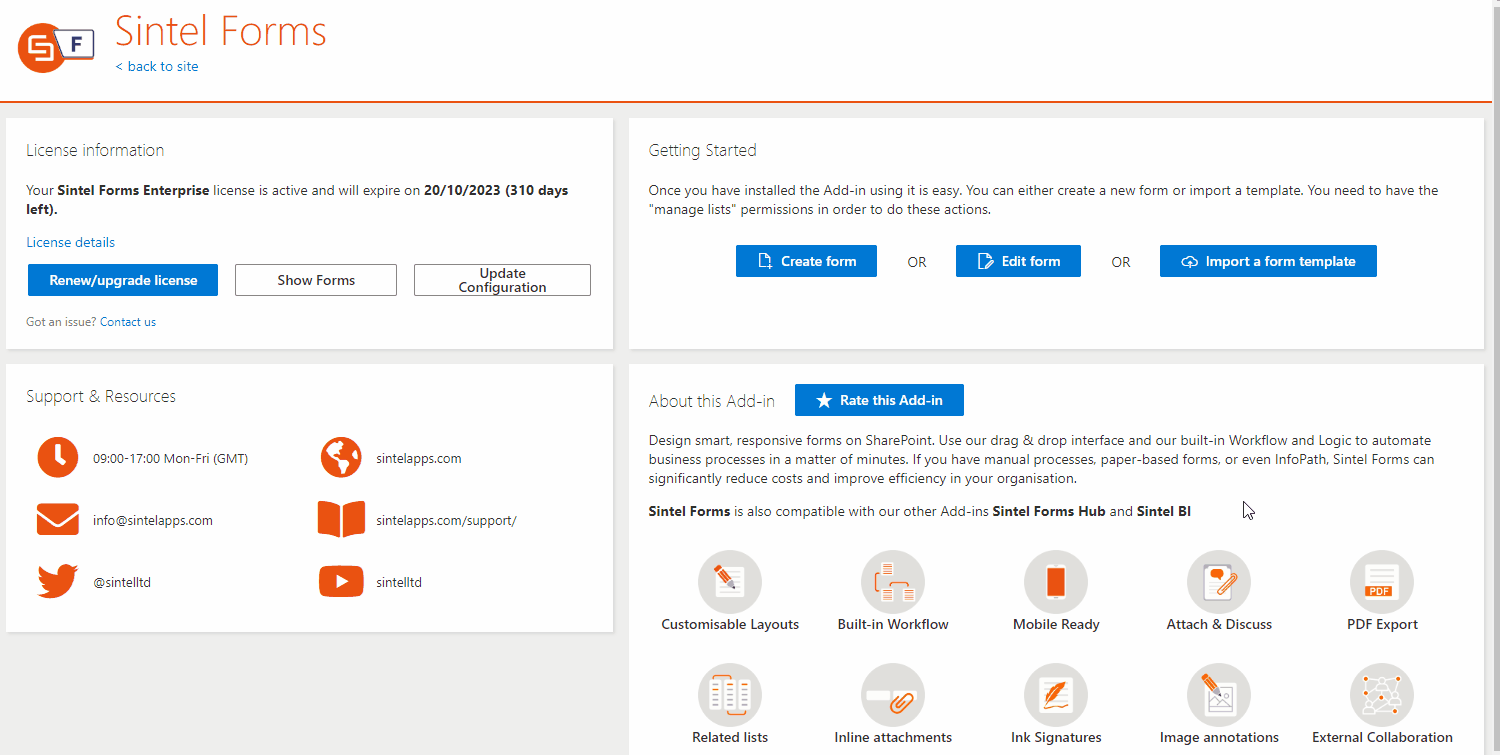
? How to Import a Form Template
- Navigate to the SharePoint site where you want to import the form.
- Go to Site Contents and click the Sintel Forms tile.
- Click “Import a form from template”.
- Upload a .sfrm or .sfexp file.
- A preview of the contents will be shown.
- If the template includes lookup data, you’ll be able to choose whether or not to import it.
- The system will create the lists and columns in seconds, and redirect you to the Forms Designer.
- If you have opted for including data in the import process, the system will display the currently processed list. If lots of rows need to be imported, the process may take up to a few minutes.
? Permissions Required
You need “Manage Lists” permission on the site. If you don’t, the Create Form and Import options will be disabled.
Best practice is to create a SharePoint group (e.g., Sintel Forms Designers) with Edit access to control who can design forms.
? On-Premise Users
Go to Site Settings > Sintel Forms > Manage License and Forms to import.
