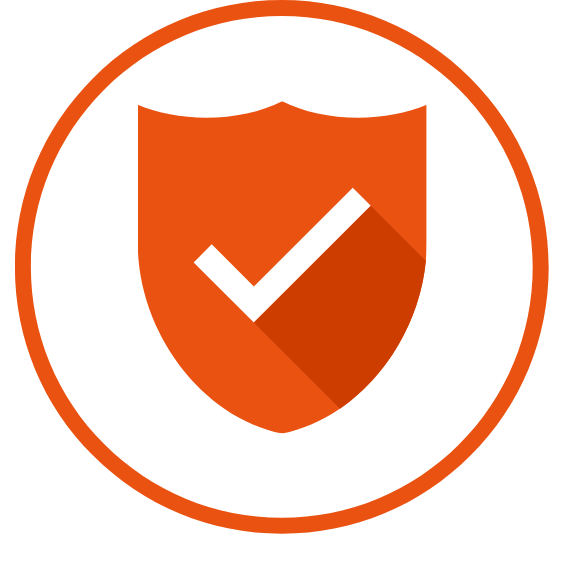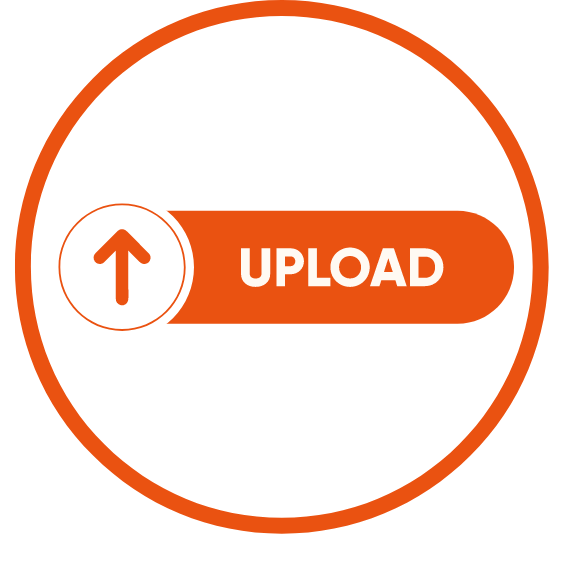Search for answers or browse about Sintel Forms.
-
About Sintel Forms
-
Getting Started
-
Product Updates
-
Settings
-
Layout
- About Layout
- Adding and Editing Linked List items using Inline, Dialog & Sintel Forms Embedded
- Adding Fields
- Creating Calculated Fields & using formulas
- Default values & custom values
- Field and Section Validation
- Linked Libraries-Using a Document/Picture Library
- Linked Lists-How to add attachments
- Sections - Tab order
- Setting field properties within a Linked List
- Using a Linked List
- Form Header and Footer
- New "Cosy" Form Interface
-
Workflow
-
Logic
-
Reminders
-
Basic Customisation
-
Advanced Customisation
-
- Articles coming soon
-
-
FAQs
- FAQs
- Activating Sintel Forms on newly created tenants
- Lists and columns used by Sintel Forms
- Support and Training
- Track the usage of Sintel Forms
- Differences between the Cloud and On-Prem Versions of Sintel Forms
- Permissions used by Sintel Forms
- Permissions required to use the Sintel Forms Designer
- SharePoint Add-Ins are retiring what can you do
-
How To Guides
- Add a button that opens the attachment panel
- Automatically add linked items or files
- Change the layout of Choice Fields
- Configure a cascading drop-down
- Configure Printing Options
- Debugging your forms
- Embedded Action Buttons
- Export a form template
- How to complete a form action with Power Automate
- Import a form template
- Lookup Columns: Control the sort order
- Lookup Columns: Retrieve additional columns from Lookup List
- Make Attachments Mandatory
- Set & clear field values using rules
- Share a Form
- Track the usage of Sintel Forms
- Transferring your license to another tenant
- Use Sintel Embedded Mode on a linked list
- Use a Rule to check if third party cookies are enabled
- Customising Send-From Address for Sintel Apps Emails
- Recommended Permissions For Forms and Apps
- Disable Sintel Forms on a list
- Show all articles ( 7 ) Collapse Articles
-
Widgets
-
Noteworthy Features
-
Troubleshooting
- The redirect URL specified in the request does not match
- Everything is fine but we had a small problem getting your license
- "401 Unauthorized" error during form data save
- "500 internal server error" on form opening
- Activating Sintel Forms on newly created tenants
- Ad blockers and Privacy Extensions
- Attachments option missing in Sintel Forms
- Changing the Content Approval settings of a list can cause an issue with Sintel Forms
- Enabling third-party cookies
- Handling the list view threshold for the Workflow and Conversations features
- No actions appearing in the actions menu
- Sintel Forms doesn't appear to be applied to a list
- Sintel Forms Designer not available in the list command bar
- Sintel Forms Save Process
- Site naming and Sintel Forms
- The remote server returned an error: (401) Unauthorized when importing a form template
- Workflow emails containing incorrect links to forms
- Workflow emails not being received by distribution lists or mail-enabled security groups
- Workflow emails not being received by SharePoint group members
- Data load error: Connection to SharePoint has been lost. Please reload the page.
- Data save error: Access denied. You do not have permission to perform this action or access this resource
- Email address of a Shared Mailbox not recognised by Sintel Forms
- Add an exception for Sintel Forms instead of enabling third-party cookies
- Export to PDF not working on SharePoint Subscription Edition
- "404 FILE NOT FOUND" when attempting to open a new form or existing form
- Show all articles ( 10 ) Collapse Articles
-
Code Samples
-
Sintel General Info
2024 – How to Install Sintel Forms During the Temporary AppSource Pause
0 out of 5 stars
| 5 Stars | 0% | |
| 4 Stars | 0% | |
| 3 Stars | 0% | |
| 2 Stars | 0% | |
| 1 Stars | 0% |
Why the Change?
Microsoft is retiring SharePoint Add-Ins in favour of the more modern SharePoint Framework (SPFx). This shift allows for more flexible and robust development solutions. As we transition to our new Sintel Apps platform, which combines the best features of Sintel Forms and Sintel BI, we need to temporarily adjust our installation process.
Temporary Installation Steps for Sintel Forms
From July 2024, you will no longer be able to install Sintel Forms from Microsoft AppSource until we launch Sintel Apps. At that point, the installation process will return to normal, and you’ll have access to an improved version. In the meantime, follow these steps to install Sintel Forms:
Step 1 – Verify that your organisation has an app catalog
To install apps, you must have an app catalog. Typically, you will use a tenant app catalog, but you can also use a site collection app catalog if you prefer.
How to Verify if You Have a Tenant App Catalog
- Attempt to open one of the following URLs:
- If your tenant does not have a tenant app catalog, creating one is easy. Follow these steps:
- Navigate to the SharePoint admin center.
- Click on More features.
- Under the Apps section, click on Open.
- This will trigger the creation of the Tenant App catalog.
Creating a Site Collection App Catalog
If you prefer to use a Site Collection App Catalog, you can create one using the following PowerShell script:
Connect-SPOService -Url https://YourTenantName-admin.sharepoint.com Add-SPOSiteCollectionAppCatalog -Site https://PathToYourSiteCollection
Note: To create a Site Collection App Catalog, the user must be a site admin of the Tenant App Catalog.
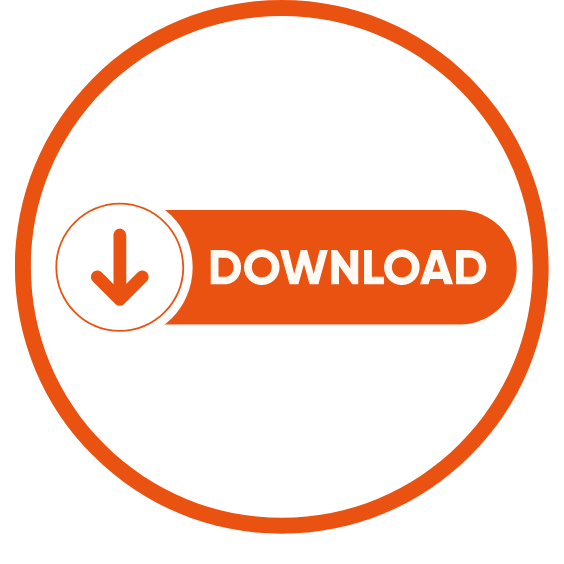
Step 2 – Download the latest version of the Sintel Forms app
The latest version of Sintel Forms can be downloaded from us here.
Step 3 – Upload the Sintel Forms App
- Open your tenant app catalog:
https://YourTenantName-admin.sharepoint.com/_layouts/15/tenantAppCatalog.aspx
Alternatively, if you are using a Site Collection App Catalog simply open it.
- Upload the Sintel Forms app package (typically named Sintel.Forms.app)
- Once the app is uploaded it will automatically be deployed.
Step 4 – Set the Sintel Forms app icon (optional)
Now that the app is added to your tenant app catalog you might want it to have it’s own icon to make it more obvious to your users. To do this simply download the Sintel Forms icon, upload it to the Site Assets Library and set the path to the icon in the app properties.
- Download the Sintel Forms App icon here
- Upload the icon into the Site Assets Library in your tenant app catalog
- Open the properties of the app and provide the URL to the Icon: https://YourTenant.sharepoint.com/sites/Your ApppCatalog/SiteAssets/SFAppIcon.png
Once the app is uploaded the next step is to Add Sintel Forms to a SharePoint Site.
Looking Forward
These steps will ensure that you can continue using Sintel Forms without interruption during this transition period. We appreciate your patience and understanding as we make these exciting changes. The new Sintel Apps platform will offer enhanced features, seamless integration, and a unified experience that will significantly benefit your workflows.
Thank you for choosing Sintel as your trusted partner. We look forward to launching Sintel Apps and embarking on this exciting journey together!
0 out of 5 stars
| 5 Stars | 0% | |
| 4 Stars | 0% | |
| 3 Stars | 0% | |
| 2 Stars | 0% | |
| 1 Stars | 0% |