Search for answers or browse articles about Sintel Forms
-
About Sintel Forms
-
Getting Started
-
Product Updates
-
Settings
-
Layout
- About Layout
- Adding and Editing Linked List items using Inline, Dialog & Sintel Forms Embedded
- Adding Fields
- Creating Calculated Fields & Using Formulas
- Default values & custom values
- Field and Section Validation
- Linked Libraries-Using a Document/Picture Library
- Linked Lists-How to add attachments
- Sections - Tab order
- Setting field properties within a Linked List
- Using a Linked List
- Form Header and Footer
- New "Cosy" Form Interface
-
Workflow
-
Logic
-
Reminders
-
Basic Customisation
-
Advanced Customisation
-
- Articles coming soon
- Accessing external APIs
- Creating custom buttons using JavaScript
- Custom form styling using CSS
- Programmatically creating Sintel Forms
- The JavaScript API
- Using query string parameters for default/calculated values
- Restrict access to users not found in a SharePoint group
- Advanced Customisation and Code Samples
- Advanced Customisations: Quick Navigation Guide
-
-
FAQs
- FAQs
- Activating Sintel Forms on newly created tenants
- Lists and columns used by Sintel Forms
- Support and Training
- Track the usage of Sintel Forms
- Differences between the Cloud and On-Prem Versions of Sintel Forms
- Permissions used by Sintel Forms
- Permissions required to use the Sintel Forms Designer
- SharePoint Add-Ins are retiring what can you do
-
How To Guides
- Automatically add linked items or files
- Change the layout of Choice Fields
- Configure a cascading drop-down
- Configure Printing Options
- Debugging your forms
- Embedded Action Buttons (deprecated)
- Export a form template
- How to complete a form action with Power Automate
- Import a form template
- Lookup Columns: Control the sort order
- Lookup Columns: Retrieve additional columns from Lookup List
- Make Attachments Mandatory
- Set & clear field values using rules
- Share a Form
- Track the usage of Sintel Forms
- Transferring your license to another tenant
- Use Sintel Embedded Mode on a linked list
- Use a Rule to check if third party cookies are enabled
- Customising Send-From Address for Sintel Apps Emails
- Recommended Permissions For Forms and Apps
- Disable Sintel Forms on a list
- Show all articles ( 6 ) Collapse Articles
-
Widgets
-
Noteworthy Features
-
Troubleshooting
- The redirect URL specified in the request does not match
- Everything is fine but we had a small problem getting your license
- "401 Unauthorized" error during form data save
- "500 internal server error" on form opening
- Activating Sintel Forms on newly created tenants
- Ad blockers and Privacy Extensions
- Attachments option missing in Sintel Forms
- Changing the Content Approval settings of a list can cause an issue with Sintel Forms
- Enabling third-party cookies
- Handling the list view threshold for the Workflow and Conversations features
- No actions appearing in the actions menu
- Sintel Forms doesn't appear to be applied to a list
- Sintel Forms Designer not available in the list command bar
- Sintel Forms Save Process
- Site naming and Sintel Forms
- The remote server returned an error: (401) Unauthorized when importing a form template
- Workflow emails containing incorrect links to forms
- Workflow emails not being received by distribution lists or mail-enabled security groups
- Workflow emails not being received by SharePoint group members
- Data load error: Connection to SharePoint has been lost. Please reload the page.
- Data save error: Access denied. You do not have permission to perform this action or access this resource
- Email address of a Shared Mailbox not recognised by Sintel Forms
- Add an exception for Sintel Forms instead of enabling third-party cookies
- Export to PDF not working on SharePoint Subscription Edition
- "404 FILE NOT FOUND" when attempting to open a new form or existing form
- Show all articles ( 10 ) Collapse Articles
-
Code Samples
-
Sintel General Info
Restrict access to users not found in a SharePoint group
0 out of 5 stars
| 5 Stars | 0% | |
| 4 Stars | 0% | |
| 3 Stars | 0% | |
| 2 Stars | 0% | |
| 1 Stars | 0% |
In this article, we will delve into harnessing the power of custom JavaScript to actively verify a user’s membership in a specific SharePoint group. This enables you to dynamically limit access to features if the user doesn’t belong to the designated group.
This capability can be invaluable in protecting sensitive information and ensuring that your organization’s privacy remains intact. Here is an example of how it can used:
- Navigate to the Form Designer and go to the “Logic” section. Add a new rule.
- In the Rule Properties on the right-hand side, enter the name and select which Condition check method you want, as well as if the rule should Run Once.
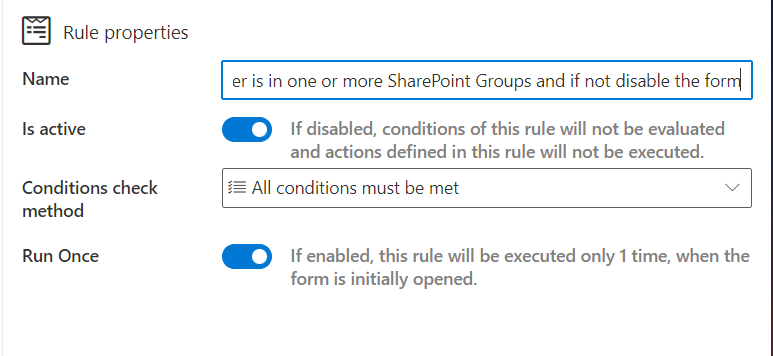
3. Insert the Condition you wish to trigger the rule. In our case, we only want this rule to trigger when the form is opened after the form status has been completed.
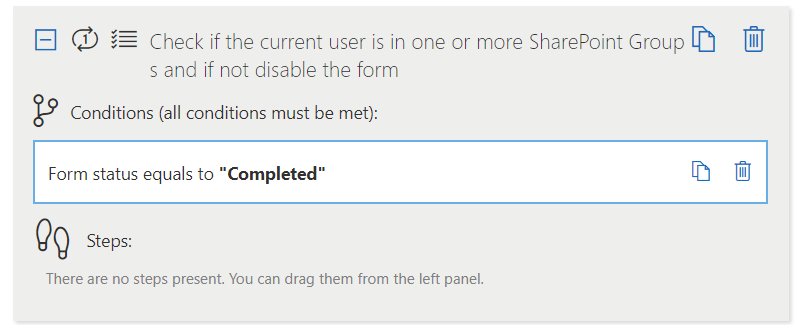
4. In the Conditions on the left side of the screen, select the Custom js function option.
5. Enter the code below into the black box that appears, being sure to enter the relevant SharePoint groups that apply to you:
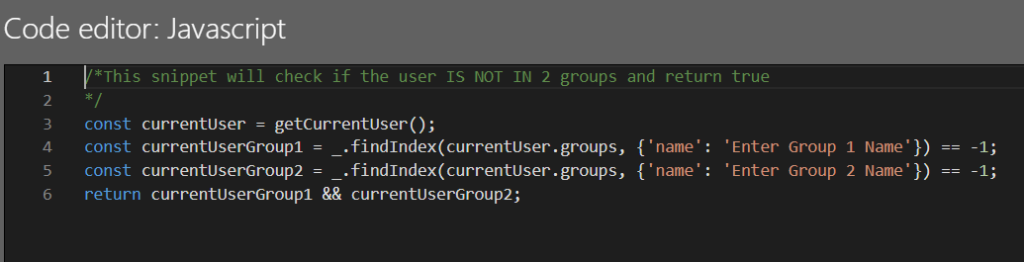
6. This code will return True if the user isn’t in either of these groups.
7. You can now select Steps that will disable or hide features to the user if this is the case. See our example below:
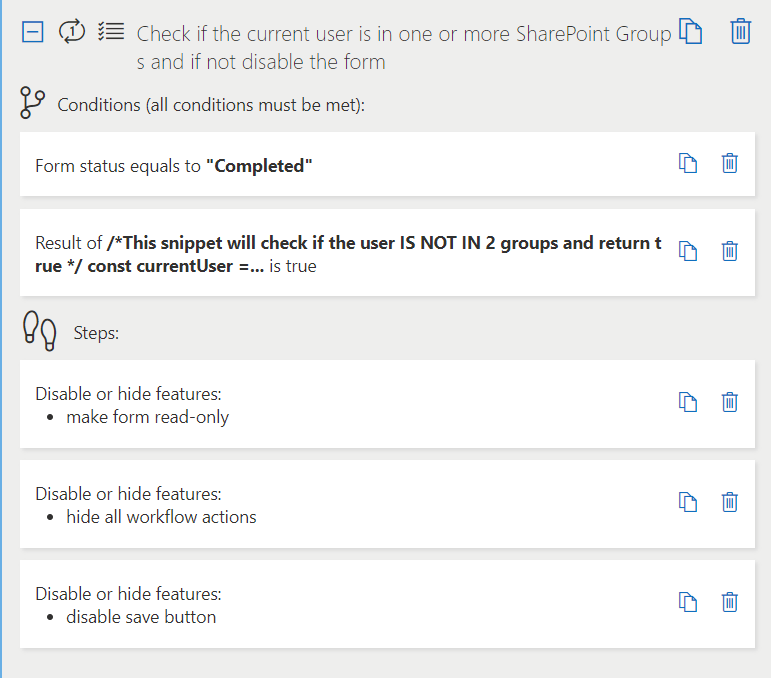
0 out of 5 stars
| 5 Stars | 0% | |
| 4 Stars | 0% | |
| 3 Stars | 0% | |
| 2 Stars | 0% | |
| 1 Stars | 0% |
