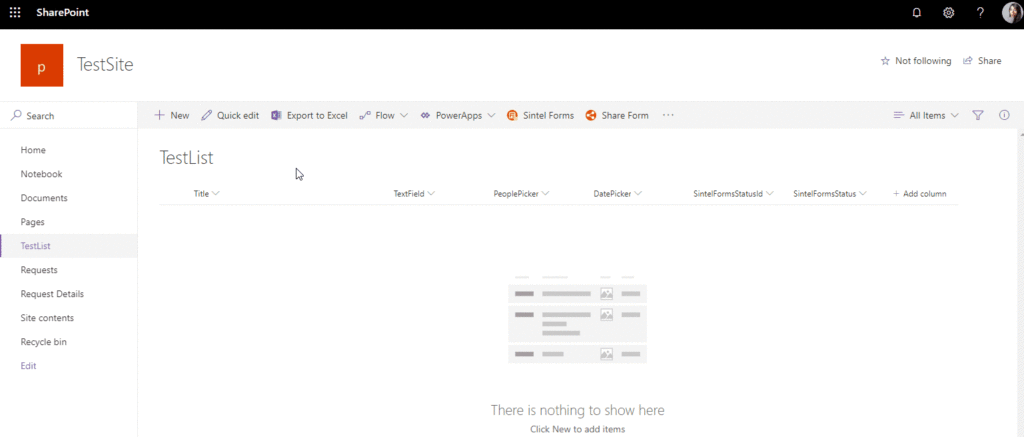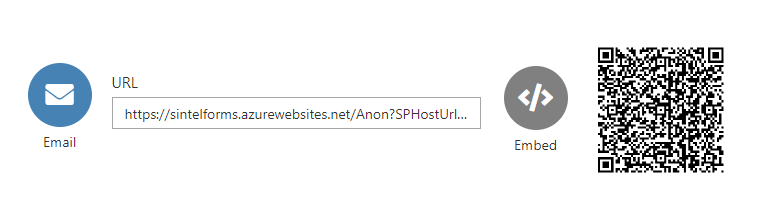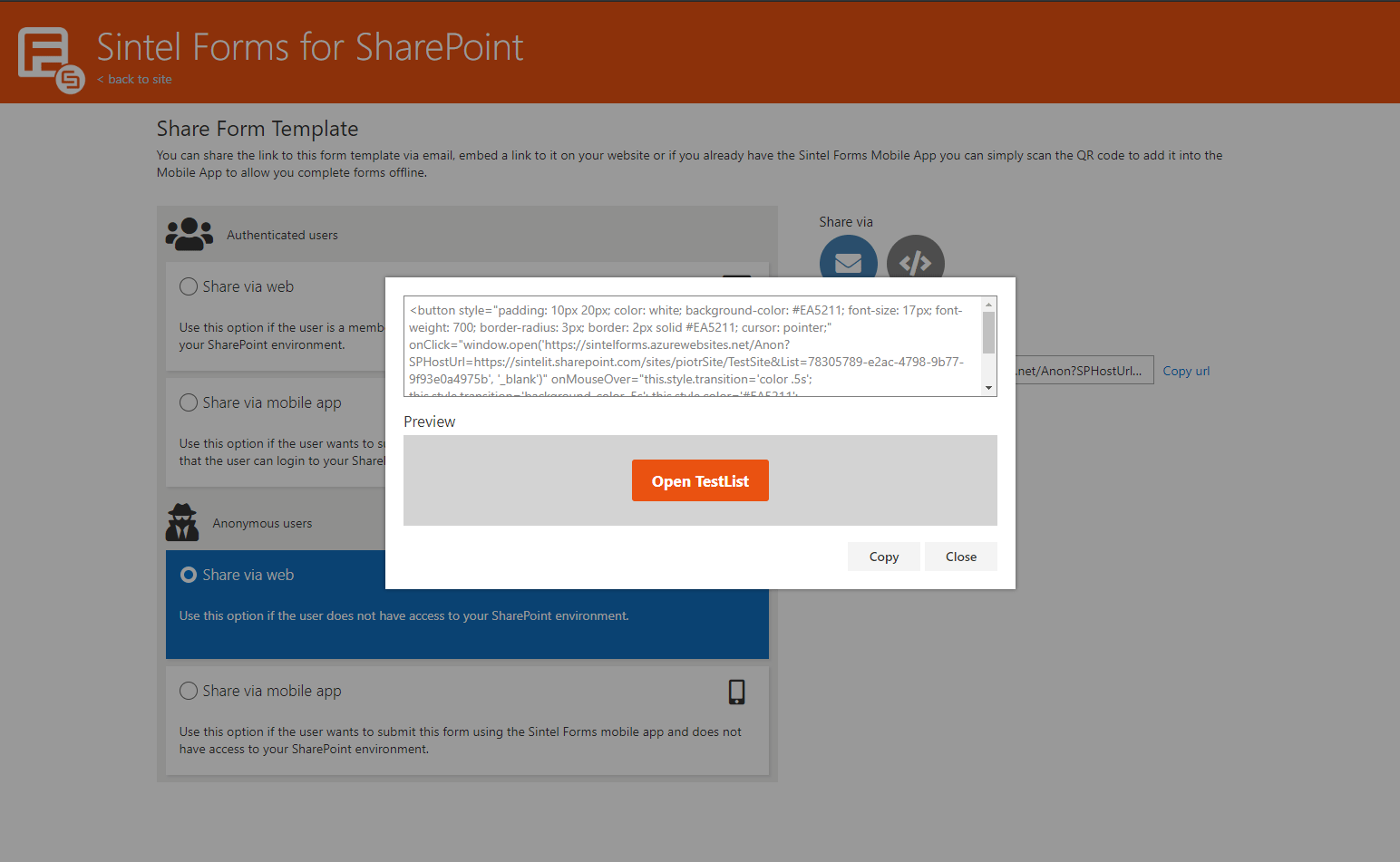Search for answers or browse articles about Sintel Forms
Share a Form
Sharing is caring, or so the expression goes. If someone wants to share a form with another user we’ve got this covered! Depending on your specific configuration you can share forms with authenticated users, external users or both. There are essentially 2 sharing options:
- via web
- via mobile App
To share a form a user simply needs to click on the “Share” icon on which appears beside the Sintel Forms icon in the list ribbon. Once you have shared your form it’s easy to navigate right back to the list.
After choosing who you want to share the form with (authenticated or external users) and how you want to share it (via web or mobile) you have a few options to choose from:
- Email – Choosing this option will launch the default email app on your device with an e-mail ready to send, you just need to add the recipients.
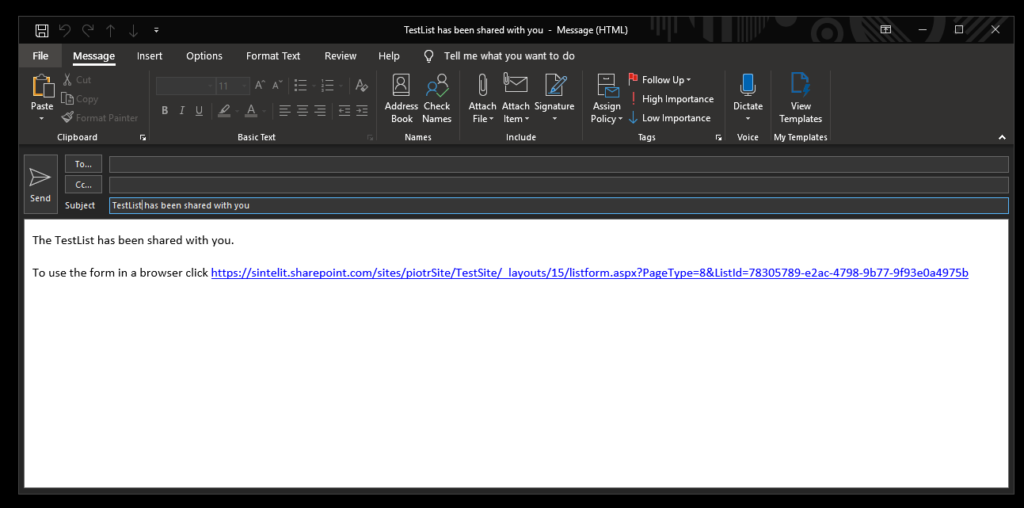
- URL – You can copy the link displayed to your clipboard and paste it wherever you need.
- Embed – This is a piece of code that can be copied and placed into a website. Doing so will add a button to the site permitting users to access the form. A preview of the button is displayed in a section under the code block along with the option to copy it. (This option is only available when sharing the form with anonymous users)
- QR Code – This can be used in conjunction with the Sintel Forms Mobile app. Simply launch the Sintel Forms Mobile app and once in the app tap on “Add” to scan the QR code and download the form template.
There are many ways to share your form with the world!