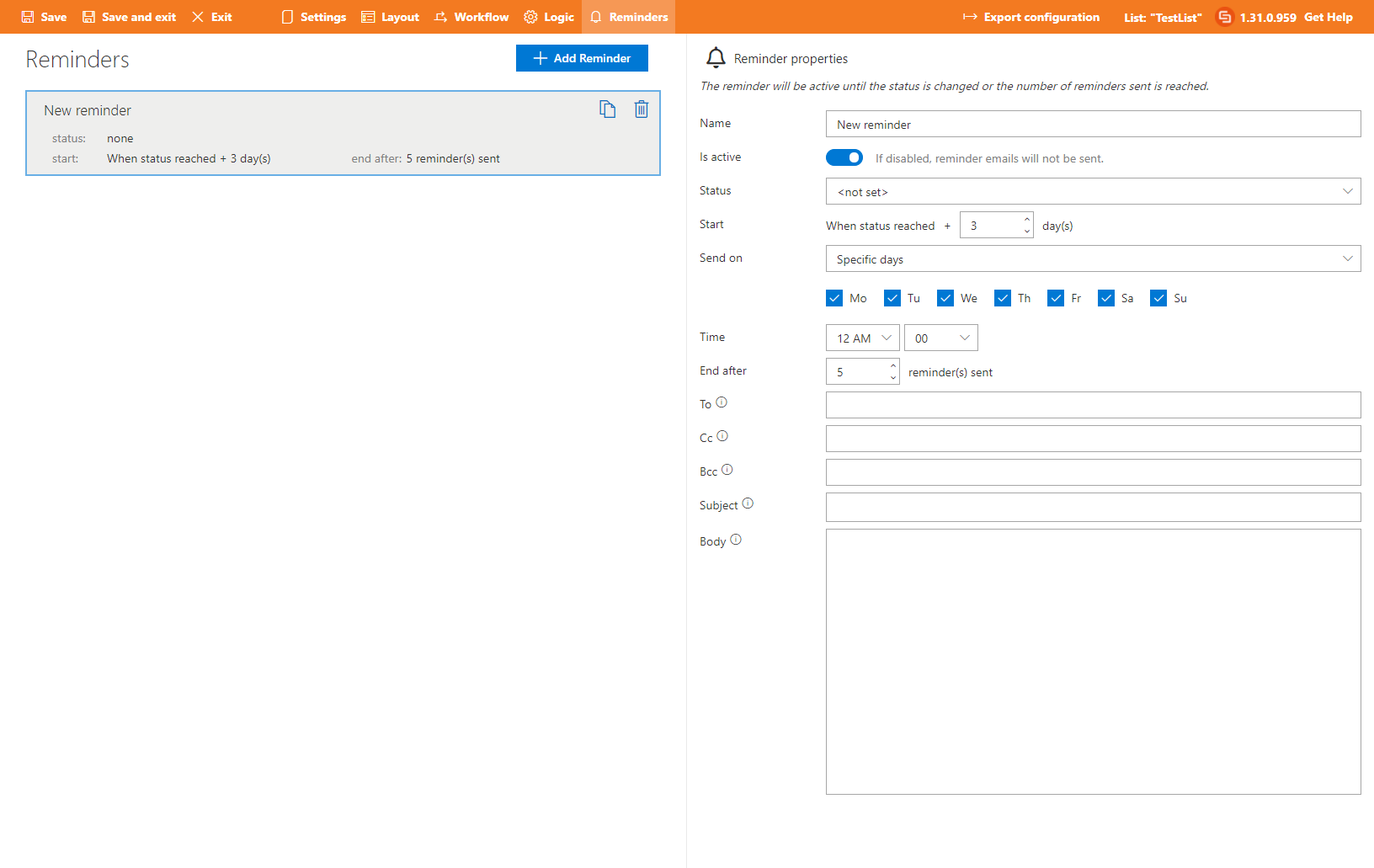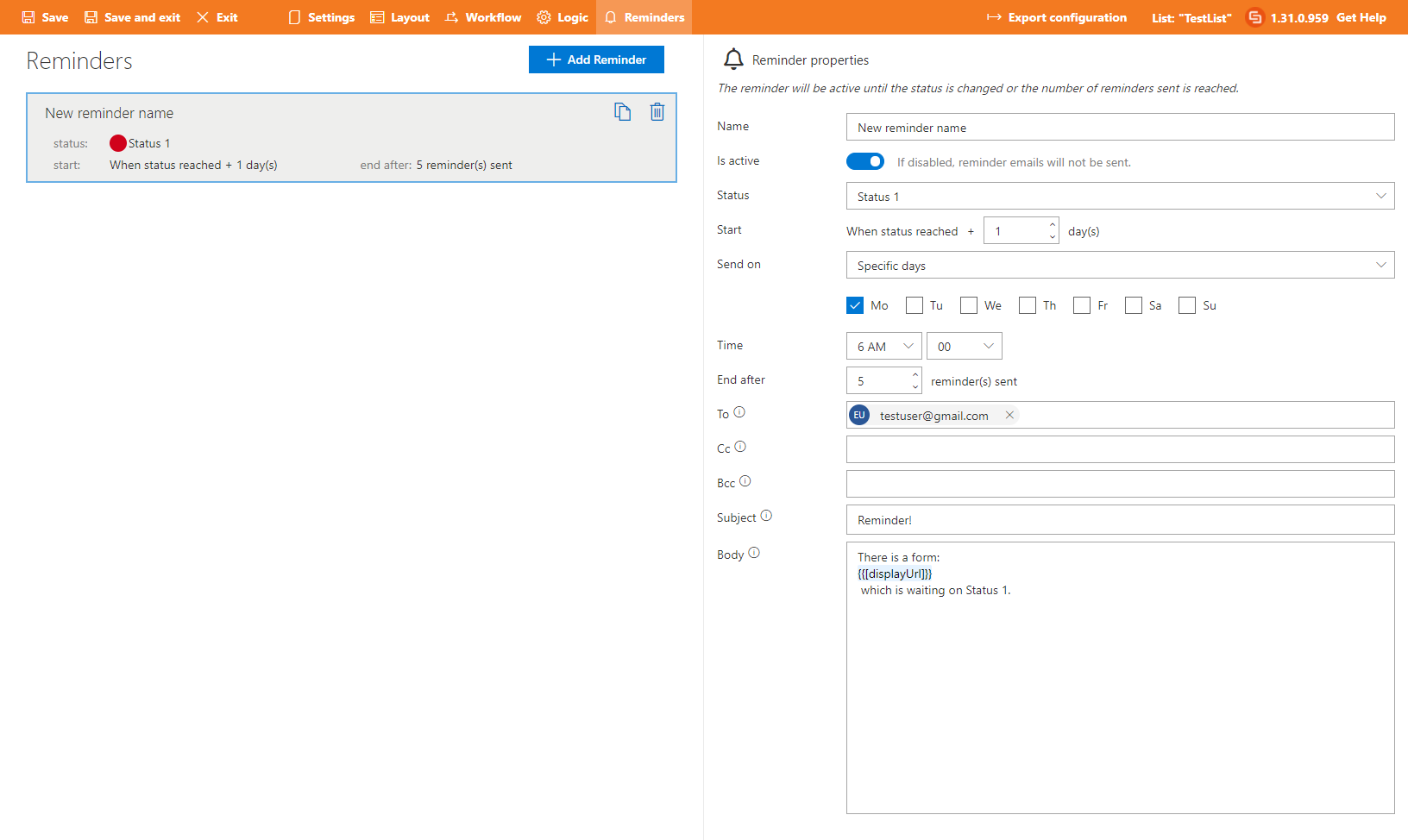Search for answers or browse articles about Sintel Forms
-
About Sintel Forms
-
Getting Started
-
Product Updates
-
Settings
-
Layout
- About Layout
- Adding and Editing Linked List items using Inline, Dialog & Sintel Forms Embedded
- Adding Fields
- Creating Calculated Fields & Using Formulas
- Default values & custom values
- Field and Section Validation
- Linked Libraries-Using a Document/Picture Library
- Linked Lists-How to add attachments
- Sections - Tab order
- Setting field properties within a Linked List
- Using a Linked List
- Form Header and Footer
- New "Cosy" Form Interface
-
Workflow
-
Logic
-
Reminders
-
Basic Customisation
-
Advanced Customisation
-
- Articles coming soon
- Accessing external APIs
- Creating custom buttons using JavaScript
- Custom form styling using CSS
- Programmatically creating Sintel Forms
- The JavaScript API
- Using query string parameters for default/calculated values
- Restrict access to users not found in a SharePoint group
- Advanced Customisation and Code Samples
- Advanced Customisations: Quick Navigation Guide
-
-
FAQs
- FAQs
- Activating Sintel Forms on newly created tenants
- Lists and columns used by Sintel Forms
- Support and Training
- Track the usage of Sintel Forms
- Differences between the Cloud and On-Prem Versions of Sintel Forms
- Permissions used by Sintel Forms
- Permissions required to use the Sintel Forms Designer
- SharePoint Add-Ins are retiring what can you do
-
How To Guides
- Automatically add linked items or files
- Change the layout of Choice Fields
- Configure a cascading drop-down
- Configure Printing Options
- Debugging your forms
- Embedded Action Buttons (deprecated)
- Export a form template
- How to complete a form action with Power Automate
- Import a form template
- Lookup Columns: Control the sort order
- Lookup Columns: Retrieve additional columns from Lookup List
- Make Attachments Mandatory
- Set & clear field values using rules
- Share a Form
- Track the usage of Sintel Forms
- Transferring your license to another tenant
- Use Sintel Embedded Mode on a linked list
- Use a Rule to check if third party cookies are enabled
- Customising Send-From Address for Sintel Apps Emails
- Recommended Permissions For Forms and Apps
- Disable Sintel Forms on a list
- Show all articles ( 6 ) Collapse Articles
-
Widgets
-
Noteworthy Features
-
Troubleshooting
- The redirect URL specified in the request does not match
- Everything is fine but we had a small problem getting your license
- "401 Unauthorized" error during form data save
- "500 internal server error" on form opening
- Activating Sintel Forms on newly created tenants
- Ad blockers and Privacy Extensions
- Attachments option missing in Sintel Forms
- Changing the Content Approval settings of a list can cause an issue with Sintel Forms
- Enabling third-party cookies
- Handling the list view threshold for the Workflow and Conversations features
- No actions appearing in the actions menu
- Sintel Forms doesn't appear to be applied to a list
- Sintel Forms Designer not available in the list command bar
- Sintel Forms Save Process
- Site naming and Sintel Forms
- The remote server returned an error: (401) Unauthorized when importing a form template
- Workflow emails containing incorrect links to forms
- Workflow emails not being received by distribution lists or mail-enabled security groups
- Workflow emails not being received by SharePoint group members
- Data load error: Connection to SharePoint has been lost. Please reload the page.
- Data save error: Access denied. You do not have permission to perform this action or access this resource
- Email address of a Shared Mailbox not recognised by Sintel Forms
- Add an exception for Sintel Forms instead of enabling third-party cookies
- Export to PDF not working on SharePoint Subscription Edition
- "404 FILE NOT FOUND" when attempting to open a new form or existing form
- Show all articles ( 10 ) Collapse Articles
-
Code Samples
-
Sintel General Info
Reminders
0 out of 5 stars
| 5 Stars | 0% | |
| 4 Stars | 0% | |
| 3 Stars | 0% | |
| 2 Stars | 0% | |
| 1 Stars | 0% |
Our Reminders feature can be used to trigger emails to one or more people to alert them that a form is still in a particular status or requires their attention.
To start using reminders you must first enable them in the Settings screen and then you will be able to configure them within the Reminders screen:
The properties you can configure include:
Name – the name of the reminder.
Is active – this controls whether the reminder is active i.e. whether it’s in use or not.
Status – this is the form workflow status that will trigger the reminder.
Start – the delay (in days) when the first reminder will be triggered after reaching the selected status.
Send on – two options are available:
- Specific days – the user can select the specific days of the week that reminders will be sent.
- Recurring interval – the user can specify the frequency, after how many days the reminders will be sent.
Time – this is the time that reminders will be sent (this is based on the time settings defined in the specific SharePoint site).
End after – this controls the number of reminders to send.
Email settings section – in this section you can define the email settings, such as recipients, subject and the email body.
Example
This is an example of reminder with a number of its settings configured:
- The reminder is triggered when the Form reaches the status called “Status 1” (this status would first have been defined in the Workflow screen)
- Once the reminder is triggered it waits 1 day
- Then it will send an email on Monday at 6AM and will continue to send emails each Monday until 5 reminders have been sent
Reminders are only sent if all the conditions are met. If the form workflow status changes before all the reminders are sent then any remaining reminders will not be sent.
0 out of 5 stars
| 5 Stars | 0% | |
| 4 Stars | 0% | |
| 3 Stars | 0% | |
| 2 Stars | 0% | |
| 1 Stars | 0% |