Search for answers or browse articles about Sintel Forms
How to avoid SharePoints list view threshold
If you have worked with large lists in SharePoint, you may have received errors due to the threshold limit. SharePoint is configured with a default threshold limit of 5000 items in a list. This means that if the items in a list exceed that number, any views, grouping and queries will fail. The other issue you may encounter is lookup column threshold – it’s maximum value is 12 per single list view.
In order to prevent the list view threshold issues when a form’s list grows in size, we have released an update that nests related items into folders. This will prevent any list view threshold issues.
How to enable the List view Threshold Prevention setting
- Go to Settings -> Basic features -> List Settings -> List View Threshold Prevention
- The slider is disabled and cannot be changed manually, although it indicates the proper state of threshold error prevention.
- To convert a list to the new behaviour, click the “Threshold Management” link -> navigate to a new page.
- The page shows the current status of the operation and allows you to start it.
- Once started, the operation will take a while depending on the items count in all the lists and will convert the conversations and linked lists to the new structure.
- After that, any new item created will follow the anti-List View Threshold error convention.
How to deal with Lookup Column Threshold
If your list view includes lookup columns exceeding the threshold, you may encounter the following screen.
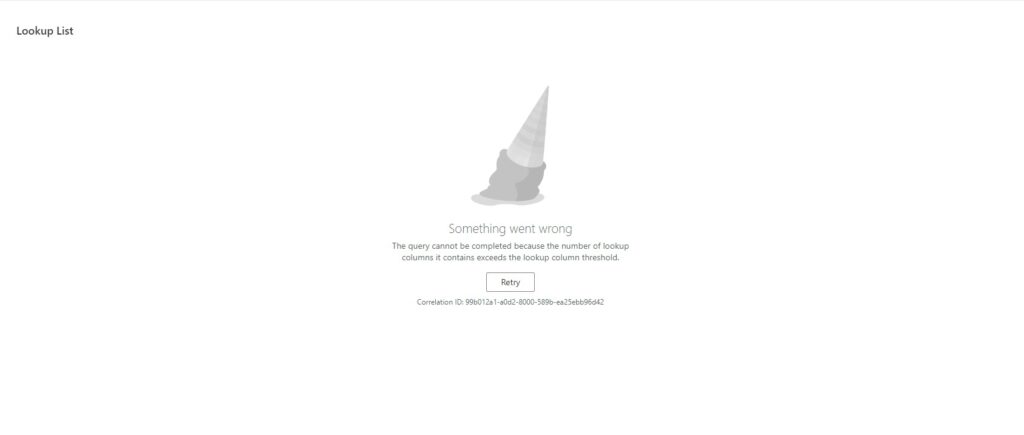
To fix the broken list view you must hide some lookup columns from the view. Ensure that the total number of lookup columns is equal to or less than 12:
- Click the cog icon (Settings) located on the top bar and navigate to “List settings”.
- Scroll down the page to the bottom and click the view to edit it (if you don’t have any custom views, itt’s called “All Items”).
- Uncheck some of the lookup columns and click “OK”.
