Search for answers or browse articles about Sintel BI
Filtering Guide: Understanding Your Options
In Sintel BI, filters help refine data and control the information displayed in your dashboards. With multiple filter options available, it’s important to understand each type and when to use it. This guide provides an overview of the six filter types.
Distinction Between Data Source Filters and Dashboard-Level Filters
In Sintel BI, there are two main types of filters based on when they are applied: data source filters and dashboard-level filters.
- Data Source Filters
Both Dashboard Filters and Data Source Filters are applied at the data source level, meaning the data is filtered before it’s even loaded into the dashboard. This reduces the amount of data queried, which can improve performance, especially with large datasets. - Dashboard-Level Filters
Filters like Multi-Source Dropdown, User, Dropdown, and Date Filters are applied after the data has been loaded into the dashboard. These filters allow users to refine what’s displayed but do not affect the data query itself, potentially impacting load speed if large datasets are involved.
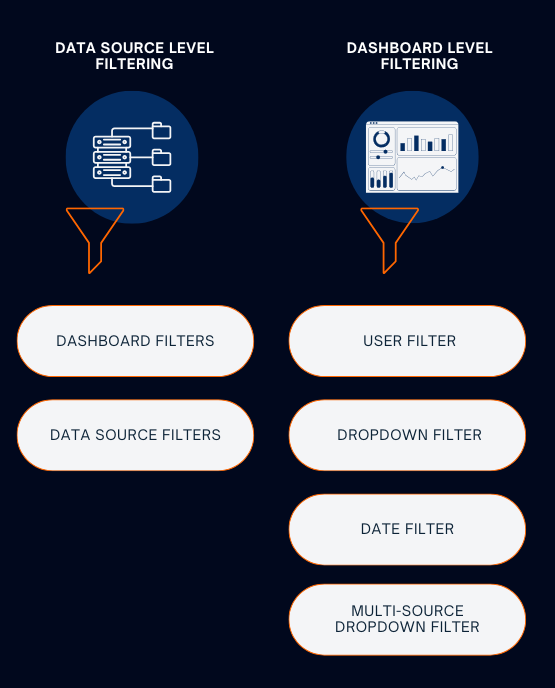
Now, let’s take a closer look at each filter type:
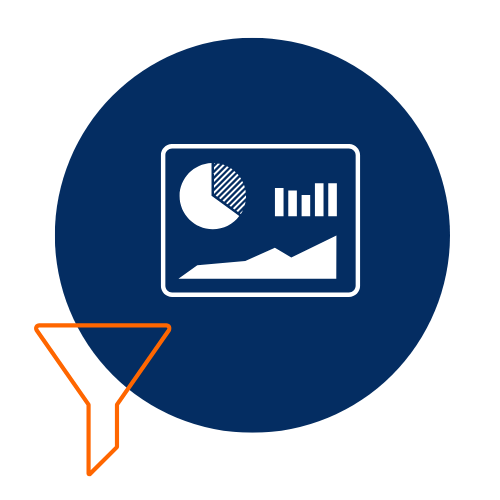
1. Dashboard Filters
Dashboard filters are applied directly at the data source level, meaning the data is filtered before being loaded into the dashboard.
When to Use:
- When you need to limit the amount of data being queried, which can significantly improve load speed.
- Ideal for fixed filters based on specific categories, values, or time periods.
Key Features:
- Filters are applied at the data source, so only relevant data is queried and displayed in the dashboard.
- Supported Column Types: Dashboard filters now support a wide range of data types, including:
- Single Line Text: Filter based on text values such as categories, names, or regions.
- Number: Filter numeric data, such as sales amounts, scores, or percentages.
- Date and Time: Apply filters to date and time fields for time-based data.
- Yes/No: Filter data based on binary values, such as true/false or yes/no fields.
Advantages:
- Improved Performance: Pre-filtering the data reduces the query load and leads to faster load times.
- Flexibility: Enhanced support for multiple data types ensures you can apply filters to a variety of fields.
Disadvantages:
- Less Flexibility for End-Users: Users cannot dynamically adjust these filters from the dashboard once applied.
Learn more about Dashboard Filters
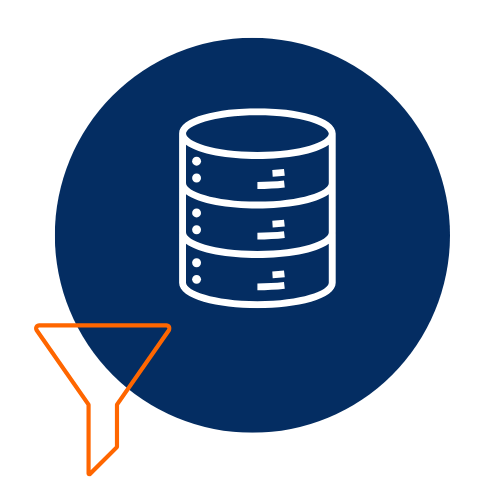
2. Data Source Filters
Data Source Filters restrict data before it is even loaded into the dashboard, ensuring that only relevant data is queried.
When to Use:
- Ideal for large datasets, or when you need to pre-filter data before it’s displayed.
- Best for situations where you want to limit data based on criteria like date ranges or specific user-related data.
Key Features:
- Filters are applied at the source, reducing the volume of data queried and improving performance.
- Works with all data types, including text, numbers, and dates.
Advantages:
- Improved Performance: Filters the data before it is queried, reducing the amount of data that needs to be processed and displayed.
- Better Control: Helps ensure that only relevant or sensitive data is made available in the dashboard.
Disadvantages:
- Less Flexibility: Once data source filters are applied, they cannot be modified dynamically by users on the dashboard.
- Static Filtering: Data source filters are fixed and cannot be altered by dashboard users.
Learn more about Data Source Filters
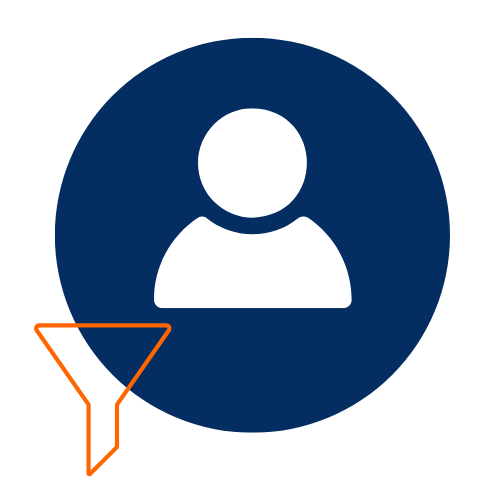
3. User Filters
User filters let you filter information based on a particular person or user. For example, you could filter appointment information based on one employee.
When to Use:
- When you want users to see only their own data or data specific to them or another employee.
- Best for scenarios where user-specific data needs to be filtered, for example on a sales dashboard manager Sally can see details of everyone’s sales, but uses the user filter to see sales data related to individual sales assistants.
Key Features:
- Filters data based on users.
- Can be configured with default values or set to show data for specific users.
Best Practice for User-Specific Data:
- If your goal is to ensure that users can only see their own data, it is better to apply a Data Source Filter using @ me This approach ensures the data is pre-filtered before being loaded into the dashboard, improving security and performance.
Advantages:
- Flexibility for Roles: Allows managers or other authorised users to view data for individual users, providing a more detailed breakdown when necessary.
Disadvantages:
- Limited Use Cases: Only applicable when filtering user-specific data.
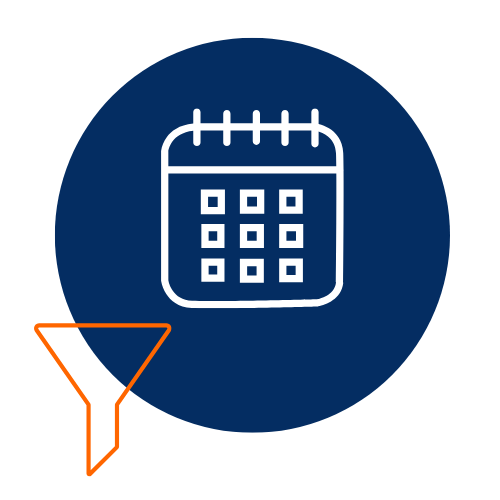
4. Date Filters
Date Filters let users filter data based on specific time periods, such as days, weeks, months, or custom date ranges.
When to Use:
- Ideal for dashboards that display time-series data or any data with a date field.
- Useful when you need to filter data by specific periods or custom date ranges.
Key Features:
- Filters data based on a time range, including preset options or custom dates.
- Works with any data that includes date fields.
Advantages:
- Time-Based Analysis: Perfect for tracking data over time, such as monitoring trends or performance over different periods.
- Customisable: Users can select from custom date ranges.
Disadvantages:
- Preloaded Data: Like other dashboard-level filters, date filters may affect performance as they operate on already loaded data.
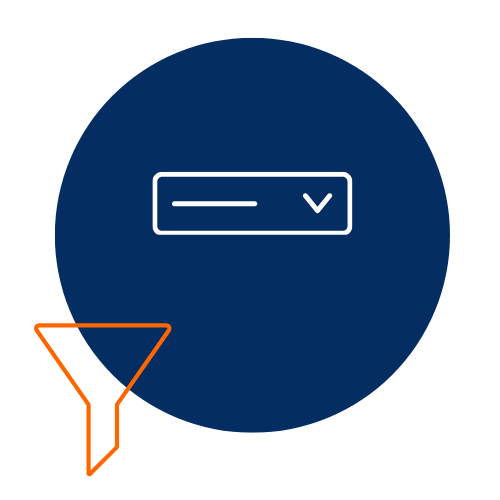
5. Dropdown Filters
Dropdown Filters allow users to select from a list of predefined options to filter data.
When to Use:
- When you want users to filter data by selecting categories from a list (e.g., department, product type).
Key Features:
- Provides a list of predefined values that users can select to filter data.
- Can be linked to other dashboard components to ensure that the entire dashboard updates based on the selected value.
Advantages:
- User-Friendly: Easy to configure and intuitive for users to interact with.
- Flexible: Allows users to filter based on predefined options.
Disadvantages:
- Slower Load Times: Since data is already loaded in the dashboard, dropdown filters can impact performance, especially with large datasets.
Learn more about Dropdown Filters
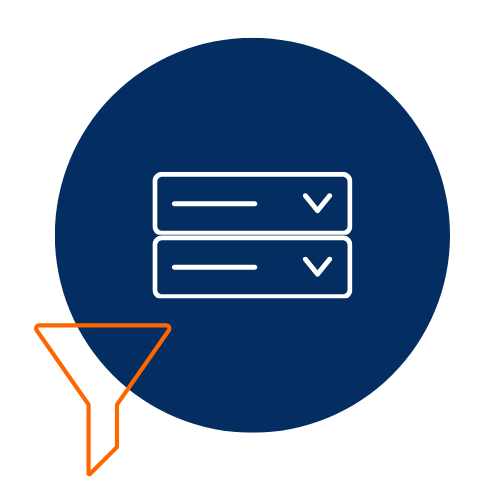
6. Multi-Source Dropdown Filter
The Multi-Source Dropdown Filter allows users to filter data from multiple sources within a dashboard, providing more dynamic and interactive filtering options.
When to Use:
- When your dashboard needs filter based on multiple criteria.
- Useful when dealing with related data from different tables or datasets.
Key Features:
- Allows users to filter by multiple columns from different sources.
- Changes to the filter updates all linked dashboard components.
Advantages:
- Dynamic Filtering: Supports filtering by multiple columns from different sources.
- Real-Time Data Updates: When a user changes the filter, all affected components are updated.
Disadvantages:
- Slower Load Times: May impact performance if the sources contain large amounts of data.
Learn more about Multi-Source Dropdown Filters
