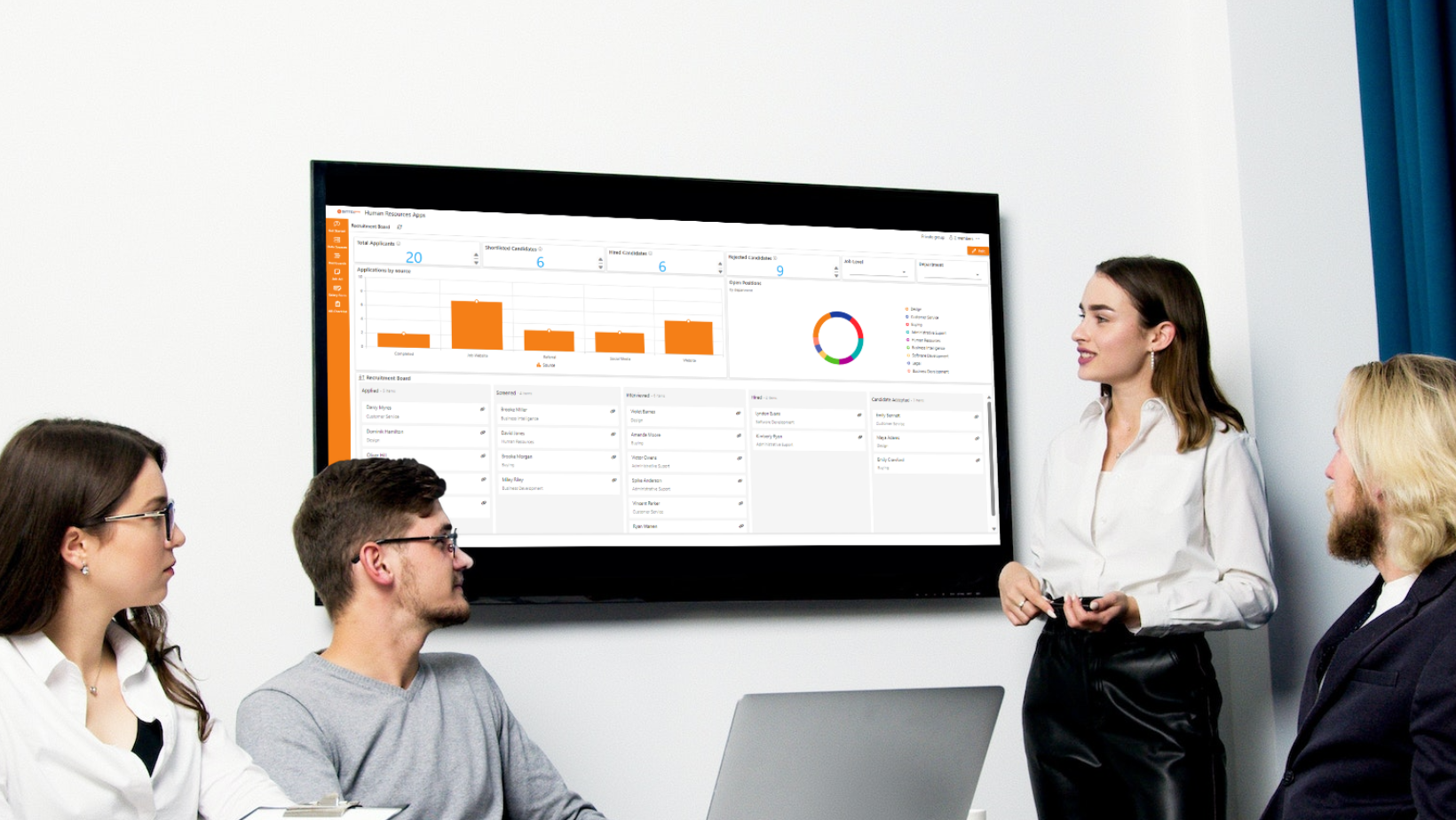Search for answers or browse about Sintel Forms.
Kanban Board
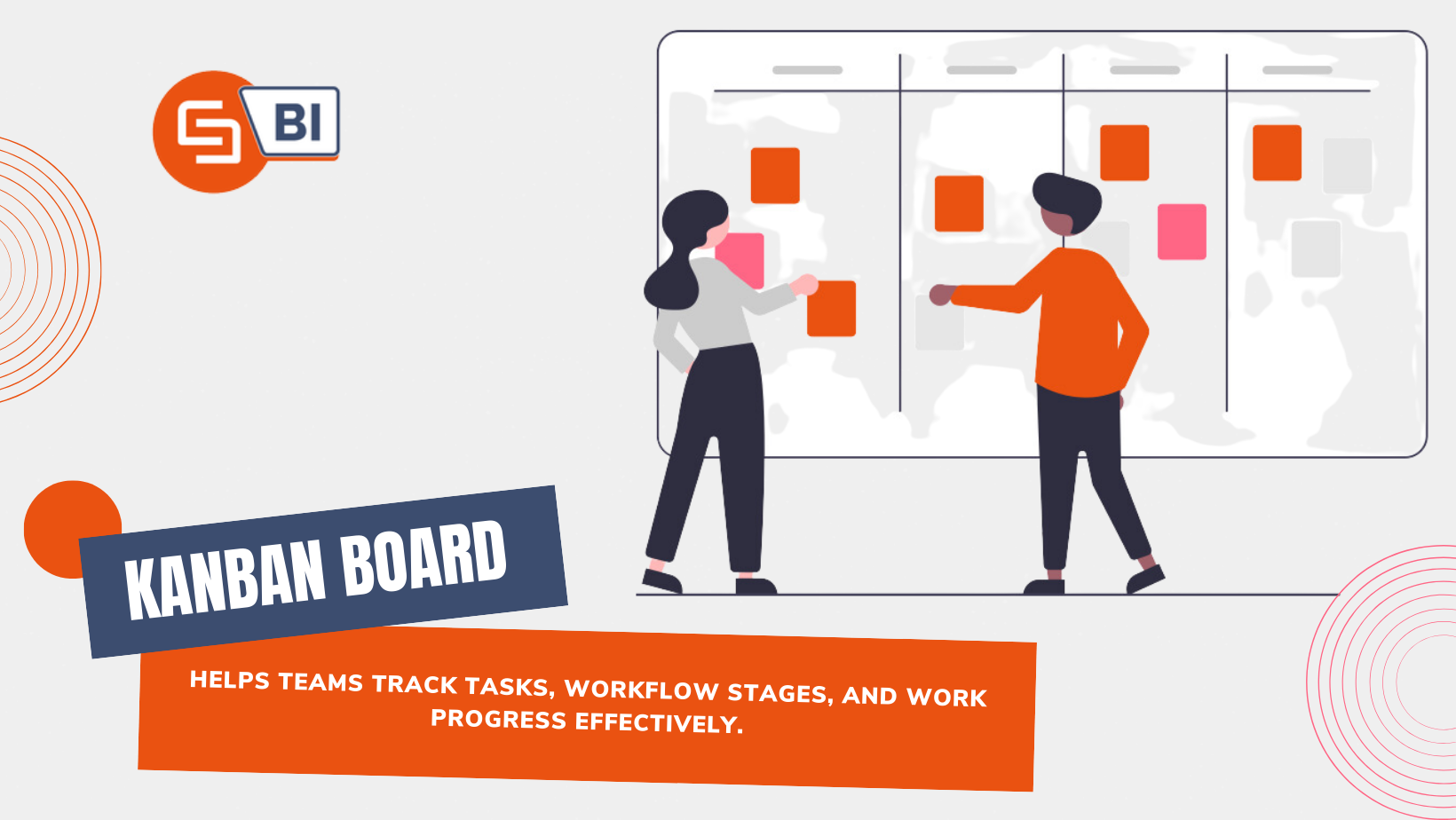
Kanban boards are powerful tools for visualising workflows, managing tasks, and boosting productivity. With Sintel BI, you can easily integrate Kanban boards into your dashboard, providing a seamless way to monitor and optimise your projects. In this guide, we’ll walk you through the steps to add a Kanban board to your Sintel BI dashboard.
What is a Kanban Board?
A Kanban board is a visual project management tool that helps teams track work progress. It’s divided into columns representing different stages of a workflow (e.g., “To-Do,” “In Progress,” “Completed”). Tasks or cards are moved between columns as they advance, providing a real-time snapshot of your project’s status.
How to Add a Kanban Board to Your Sintel BI Dashboard:
Step 1: Add the component
When your dashboard is in edit mode, a panel on the left appears with all potential components. Drag and drop the Kanban board onto your dashboard from the’ general’ section. Now you may resize the board to whichever size you wish.
Step 2: Give it a title
In the properties section, you are able to assign the kanban board a title, subtitle, description and icon.
Step 3: Assign Data
Select the relevant data source for your component.
You can then select the column, title, summary and swimlane.
A swimlane in a Kanban board is a horizontal categorisation or division within the board that helps organise and prioritise tasks or work items. Swimlanes are used to group related tasks together based on specific criteria, which can vary depending on the needs of the team and the project.
The primary purpose of swimlanes in a Kanban board is to provide clarity and structure to the workflow. Here are some common ways swimlanes can be used:
- Team Members: Each swimlane represents a team member or a specific group responsible for certain tasks. This is helpful for workload distribution and tracking individual or team performance.
- Work Types: Swimlanes can represent different types of work or tasks, such as bug fixes, new features, maintenance, or customer support. This helps in prioritising work based on its nature.
- Prioritisation: You can create swimlanes to prioritise tasks, such as “High Priority,” “Medium Priority,” and “Low Priority,” ensuring that the most critical work is addressed first.
- Project Phases: If your project has distinct phases (e.g., planning, development, testing, deployment), each phase can be represented by a swimlane. This provides a clear view of where tasks are in the project lifecycle.
- Dependencies: Swimlanes can be used to show task dependencies. For example, you can have swimlanes for “Predecessor Tasks” and “Successor Tasks” to visualise task relationships.
- Client or Customer: If you have multiple clients or customers, each swimlane can represent a specific client’s tasks, helping you manage work for different stakeholders.
Swimlanes make it easier to see the flow of work and can be particularly useful when a Kanban board is shared among different teams or departments. They add an extra layer of organisation and customisation, allowing teams to tailor their Kanban board to their specific needs and workflows.
Step 5: Sort Settings
If you have a particular order in which you wish your Kanban board columns to appear, click ‘sort settings’ and add the names of the columns in order of how you want them to appear.
Step 6: Save
Once you’ve configured your Kanban board widget, click the “Save” ” button.
Adding a Kanban board to your Sintel BI dashboard is a fantastic way to enhance your project management capabilities. It provides a visual representation of your tasks and workflows, helping you and your team stay organised and efficient. Enjoy the benefits of improved task management with Sintel BI’s Kanban boards!