Search for answers or browse about Sintel Forms.
Navigation
This article explains how to customize the left navigation menu on Sintel BI.
What can I add to Navigation?
The navigation menu enables you to add dashboards, links and system links to the left navigation menu. You can reorganise the order data is displayed.
You can also choose to add headings to organise your data or enable a minimal, compact navigation setting.
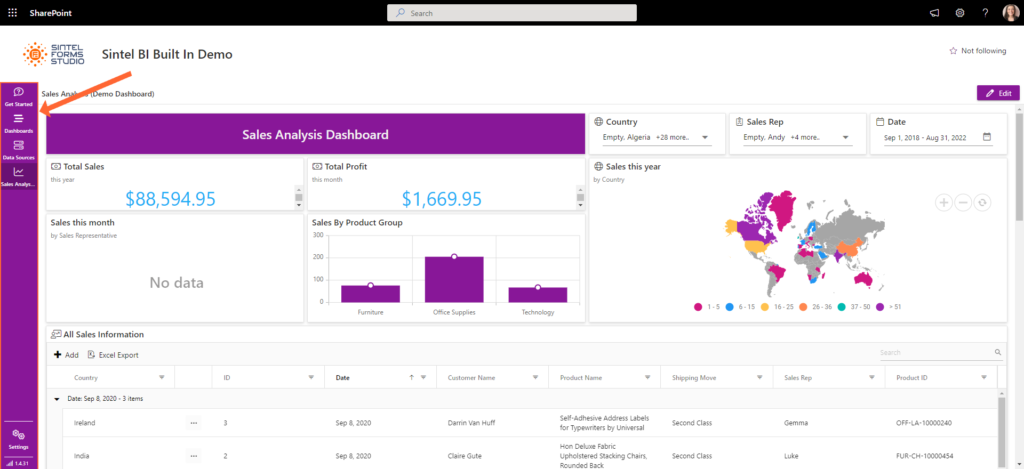
Left navigation menu
The navigation menu settings can be found within the settings on the left navigation menu.
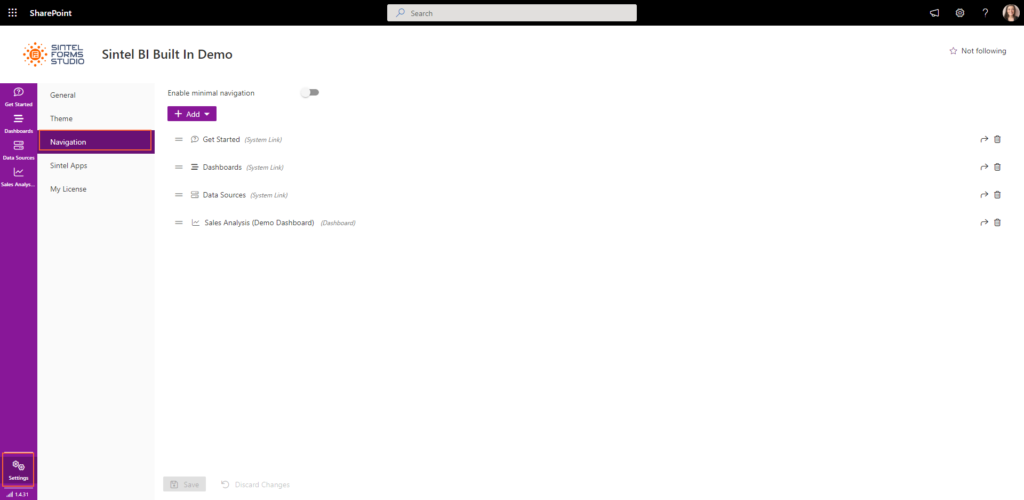
Where to find the Navigation settings
Within the navigation menu you can add:
Dashboards, Links, Headings, and System Links. You can then change the order they appear by dragging and dropping the elements in the order you wish.
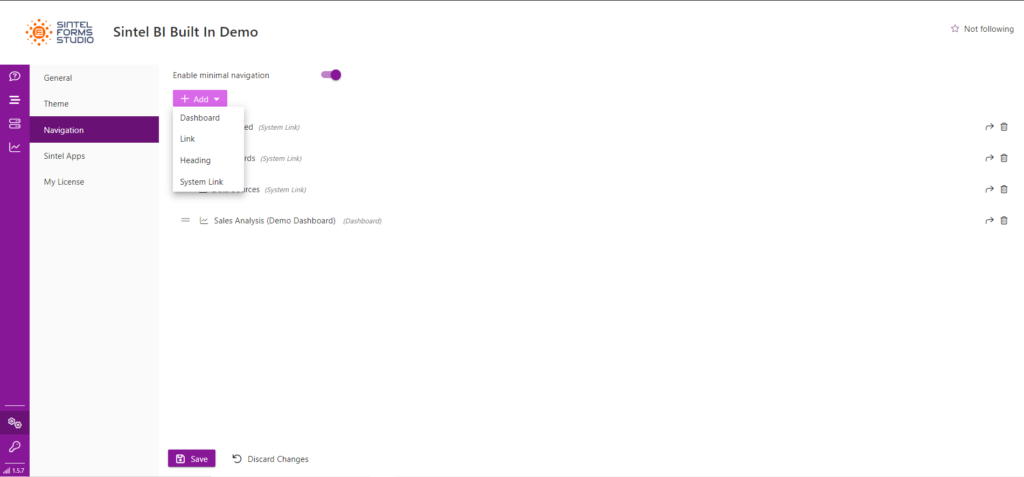
What can I add to my navigation
Multilevel Navigation (Add a Header)
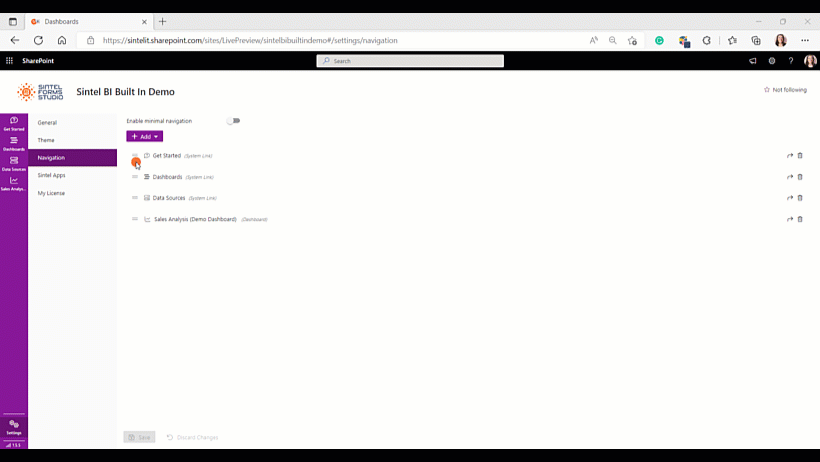
How to add a header to your navigation
There is a multilevel navigation option so that items can be grouped for users who add multiple links to the navigation.
You now simply add a heading such as ‘dashboards’ and you drop your dashboards under the heading.
When you hover over the heading on the navigation, the dashboard options will then appear.
To do this select Add → Heading and drag any links or dashboards you want to be featured under that heading into the title.
Minimal Navigation (Show icons only)
You can now enable a compact variation of the navigation menu which only displays the icons. When the user hovers over the icon the name of the link will appear.
To do this you simply need to switch need to enable minimal navigation at the top of the navigation page.
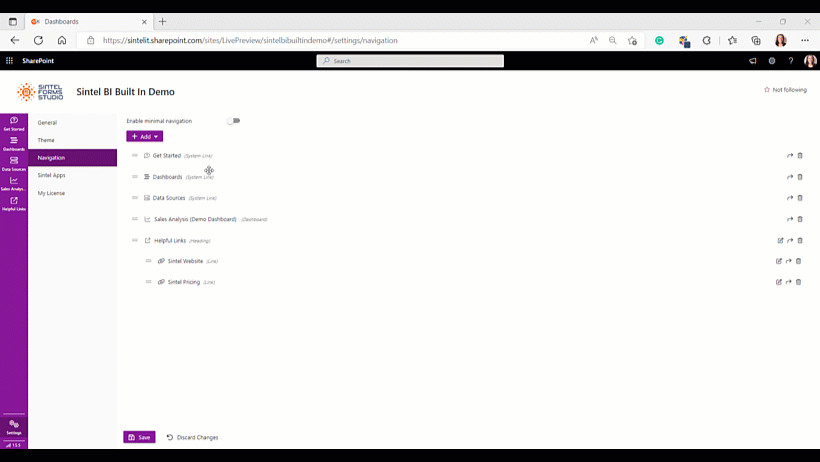
Minimal Navigation
