Search for answers or browse about Sintel Forms.
How to Import/Export a Sintel BI App
One of the key benefits of using Sintel BI to create apps is the ability to save those apps as templates and re-use them.
This is incredibly useful in allowing you to design an app in one site and then save it, export it, and finally import it into a production site when you’re ready to put it live.
Using Sintel BI to save an app template enables users to export full apps including:
- Dashboards
- Data sources
- Additional lists
- Settings (General, Theme & Navigation)
Organisations who want to ensure branding consistency across all the apps created with Sintel BI can use the app Export-Import process to create a base branding app template that only includes the settings (item #4 above). This base branding app template can then be imported into any new app that is being designed to ensure all apps use common settings, theme and navigation.
Benefits of app templates
- Changes can be made to an app in a test site and once it’s been tested the app template can be updated, exported and then imported into production (overwriting production with the changes)
- Partners can design and test apps for their customers in their own tenant and send the completed app templates to the customer to import
- If you have an issue with an app you can export it as a template and provide a copy to your partner or Sintel to troubleshoot
If you wish to export or import an application, follow these simple steps:
How to Export
- To export your Sintel BI application you will first need to select Settings -> Sintel Apps -> Create App
- Give your app a title and description.
- Select the dashboards you wish to include in the app. When choosing a dashboard, all data sources used by it are automatically included.
- If you wish, you can add additional lists. This means you can choose any other lists you would like to include i.e. lists that are not directly used as data sources or lookup lists on Sintel Forms.
- You can then choose which settings you want to be included in the exported application – General, Theme, Navigation and Permissions settings
- Click save and then select the export icon on the right-hand side of the screen.
- You can also edit or remove the application at any time using the edit/ rubbish bin icons.
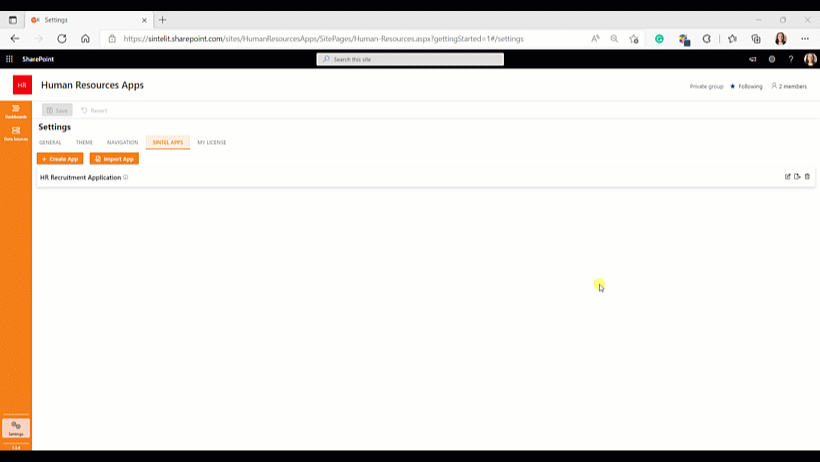
Edit or remove an application at any time.
How to Import
- To import your Sintel BI application you will first need to select Settings -> Sintel Apps -> Import App
- Select the app you wish to import
- The Import Summary will appear informing you which dashboards, lists and settings will be created or modified by importing the application.
- Select Import
To learn more about Sintel check our features or testimonials.
If you would like to learn more about Sintel Forms or Sintel BI book a no-obligation demo.
For the latest updates follow us on LinkedIn/Twitter & YouTube.
